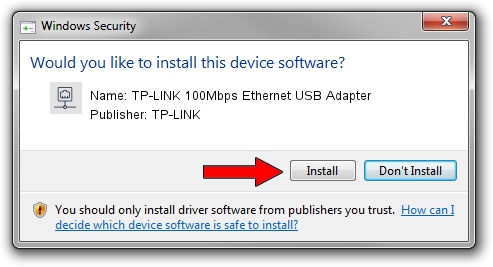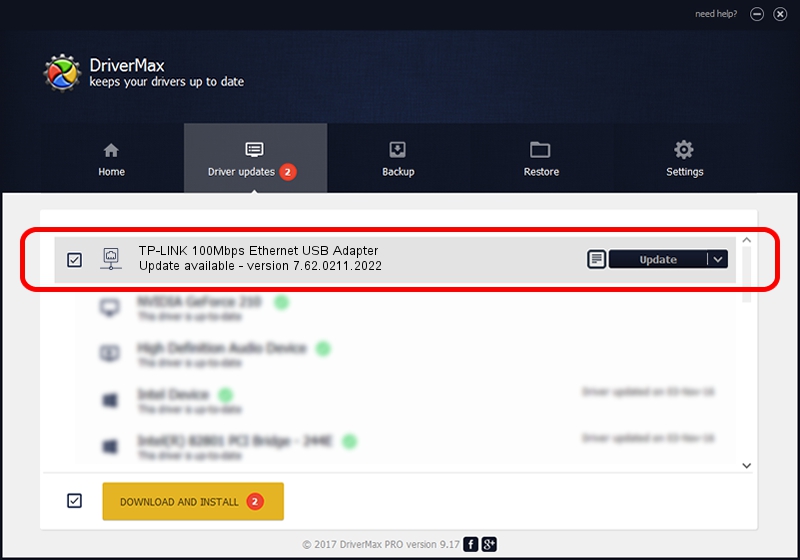Advertising seems to be blocked by your browser.
The ads help us provide this software and web site to you for free.
Please support our project by allowing our site to show ads.
Home /
Manufacturers /
TP-LINK /
TP-LINK 100Mbps Ethernet USB Adapter /
USB/VID_2357&PID_0602&REV_2000 /
7.62.0211.2022 Feb 11, 2022
TP-LINK TP-LINK 100Mbps Ethernet USB Adapter - two ways of downloading and installing the driver
TP-LINK 100Mbps Ethernet USB Adapter is a Network Adapters hardware device. The Windows version of this driver was developed by TP-LINK. The hardware id of this driver is USB/VID_2357&PID_0602&REV_2000; this string has to match your hardware.
1. How to manually install TP-LINK TP-LINK 100Mbps Ethernet USB Adapter driver
- Download the driver setup file for TP-LINK TP-LINK 100Mbps Ethernet USB Adapter driver from the link below. This is the download link for the driver version 7.62.0211.2022 released on 2022-02-11.
- Start the driver setup file from a Windows account with administrative rights. If your UAC (User Access Control) is started then you will have to confirm the installation of the driver and run the setup with administrative rights.
- Go through the driver installation wizard, which should be quite easy to follow. The driver installation wizard will scan your PC for compatible devices and will install the driver.
- Restart your PC and enjoy the updated driver, it is as simple as that.
Size of this driver: 527596 bytes (515.23 KB)
This driver received an average rating of 4.3 stars out of 9580 votes.
This driver was released for the following versions of Windows:
- This driver works on Windows 7 64 bits
- This driver works on Windows 8 64 bits
- This driver works on Windows 8.1 64 bits
- This driver works on Windows 10 64 bits
- This driver works on Windows 11 64 bits
2. The easy way: using DriverMax to install TP-LINK TP-LINK 100Mbps Ethernet USB Adapter driver
The most important advantage of using DriverMax is that it will setup the driver for you in the easiest possible way and it will keep each driver up to date. How easy can you install a driver using DriverMax? Let's take a look!
- Start DriverMax and click on the yellow button named ~SCAN FOR DRIVER UPDATES NOW~. Wait for DriverMax to scan and analyze each driver on your computer.
- Take a look at the list of detected driver updates. Scroll the list down until you locate the TP-LINK TP-LINK 100Mbps Ethernet USB Adapter driver. Click the Update button.
- That's all, the driver is now installed!

Sep 8 2024 1:55PM / Written by Daniel Statescu for DriverMax
follow @DanielStatescu