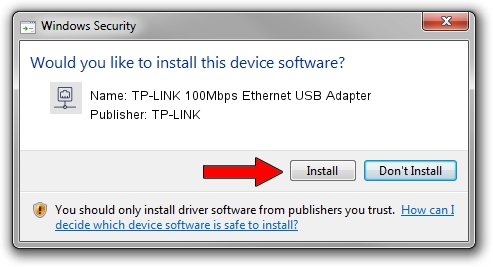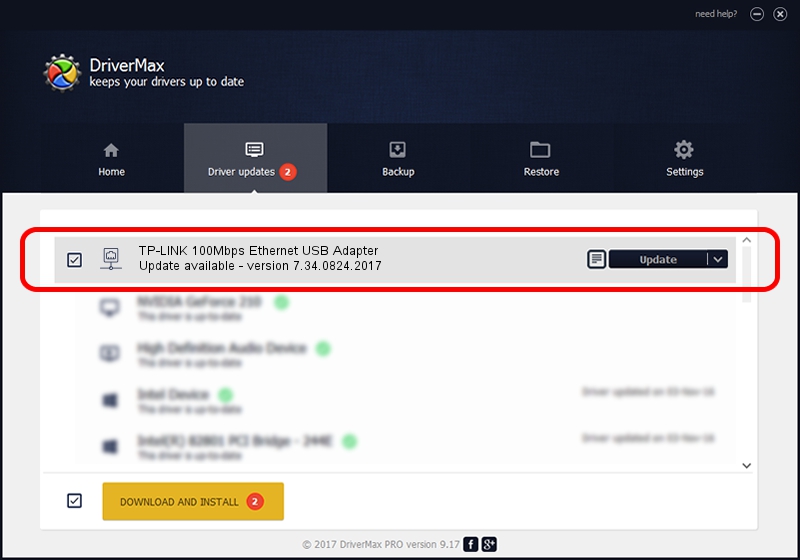Advertising seems to be blocked by your browser.
The ads help us provide this software and web site to you for free.
Please support our project by allowing our site to show ads.
Home /
Manufacturers /
TP-LINK /
TP-LINK 100Mbps Ethernet USB Adapter /
USB/VID_2357&PID_0602&REV_2000 /
7.34.0824.2017 Aug 24, 2017
Download and install TP-LINK TP-LINK 100Mbps Ethernet USB Adapter driver
TP-LINK 100Mbps Ethernet USB Adapter is a Network Adapters hardware device. The developer of this driver was TP-LINK. In order to make sure you are downloading the exact right driver the hardware id is USB/VID_2357&PID_0602&REV_2000.
1. Install TP-LINK TP-LINK 100Mbps Ethernet USB Adapter driver manually
- You can download from the link below the driver installer file for the TP-LINK TP-LINK 100Mbps Ethernet USB Adapter driver. The archive contains version 7.34.0824.2017 released on 2017-08-24 of the driver.
- Run the driver installer file from a user account with the highest privileges (rights). If your UAC (User Access Control) is enabled please confirm the installation of the driver and run the setup with administrative rights.
- Follow the driver setup wizard, which will guide you; it should be quite easy to follow. The driver setup wizard will scan your computer and will install the right driver.
- When the operation finishes restart your computer in order to use the updated driver. It is as simple as that to install a Windows driver!
The file size of this driver is 271206 bytes (264.85 KB)
Driver rating 4.5 stars out of 7815 votes.
This driver is compatible with the following versions of Windows:
- This driver works on Windows 7 64 bits
- This driver works on Windows 8 64 bits
- This driver works on Windows 8.1 64 bits
- This driver works on Windows 10 64 bits
- This driver works on Windows 11 64 bits
2. The easy way: using DriverMax to install TP-LINK TP-LINK 100Mbps Ethernet USB Adapter driver
The advantage of using DriverMax is that it will setup the driver for you in the easiest possible way and it will keep each driver up to date, not just this one. How can you install a driver with DriverMax? Let's take a look!
- Start DriverMax and press on the yellow button that says ~SCAN FOR DRIVER UPDATES NOW~. Wait for DriverMax to scan and analyze each driver on your computer.
- Take a look at the list of available driver updates. Search the list until you locate the TP-LINK TP-LINK 100Mbps Ethernet USB Adapter driver. Click on Update.
- Finished installing the driver!

Jun 1 2024 1:25AM / Written by Daniel Statescu for DriverMax
follow @DanielStatescu