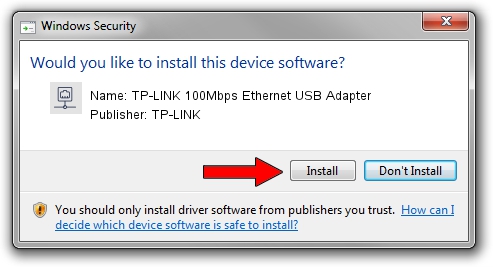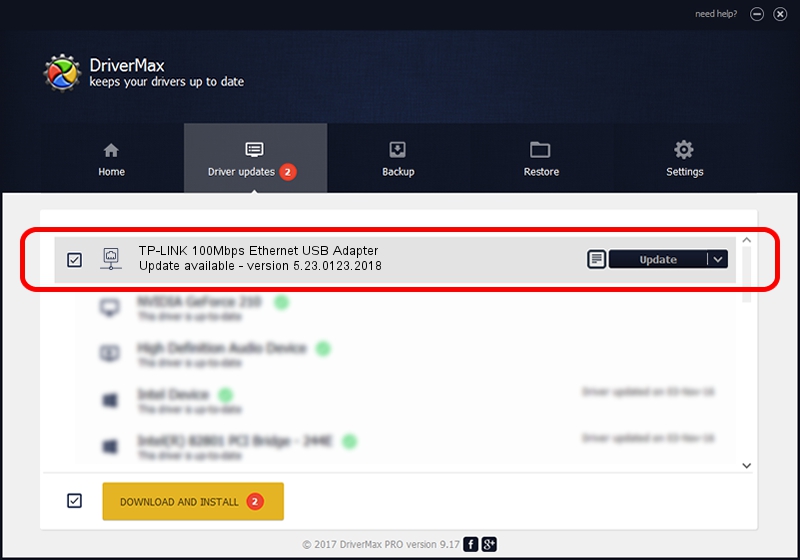Advertising seems to be blocked by your browser.
The ads help us provide this software and web site to you for free.
Please support our project by allowing our site to show ads.
Home /
Manufacturers /
TP-LINK /
TP-LINK 100Mbps Ethernet USB Adapter /
USB/VID_2357&PID_0602&REV_2000 /
5.23.0123.2018 Jan 23, 2018
TP-LINK TP-LINK 100Mbps Ethernet USB Adapter - two ways of downloading and installing the driver
TP-LINK 100Mbps Ethernet USB Adapter is a Network Adapters device. The developer of this driver was TP-LINK. The hardware id of this driver is USB/VID_2357&PID_0602&REV_2000.
1. Install TP-LINK TP-LINK 100Mbps Ethernet USB Adapter driver manually
- Download the driver setup file for TP-LINK TP-LINK 100Mbps Ethernet USB Adapter driver from the location below. This download link is for the driver version 5.23.0123.2018 dated 2018-01-23.
- Start the driver installation file from a Windows account with the highest privileges (rights). If your User Access Control Service (UAC) is enabled then you will have to accept of the driver and run the setup with administrative rights.
- Follow the driver setup wizard, which should be quite straightforward. The driver setup wizard will analyze your PC for compatible devices and will install the driver.
- Shutdown and restart your computer and enjoy the fresh driver, as you can see it was quite smple.
The file size of this driver is 185544 bytes (181.20 KB)
This driver was installed by many users and received an average rating of 4.6 stars out of 21070 votes.
This driver was released for the following versions of Windows:
- This driver works on Windows Server 2003 32 bits
- This driver works on Windows XP 32 bits
2. How to install TP-LINK TP-LINK 100Mbps Ethernet USB Adapter driver using DriverMax
The advantage of using DriverMax is that it will install the driver for you in just a few seconds and it will keep each driver up to date, not just this one. How easy can you install a driver with DriverMax? Let's follow a few steps!
- Open DriverMax and press on the yellow button that says ~SCAN FOR DRIVER UPDATES NOW~. Wait for DriverMax to analyze each driver on your computer.
- Take a look at the list of available driver updates. Search the list until you find the TP-LINK TP-LINK 100Mbps Ethernet USB Adapter driver. Click the Update button.
- That's all, the driver is now installed!

Jun 20 2024 7:11AM / Written by Dan Armano for DriverMax
follow @danarm