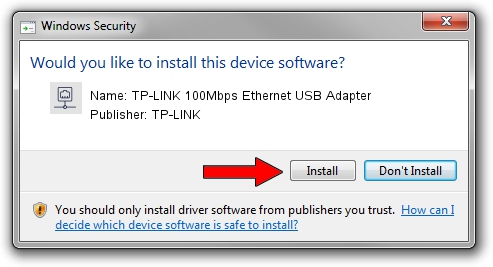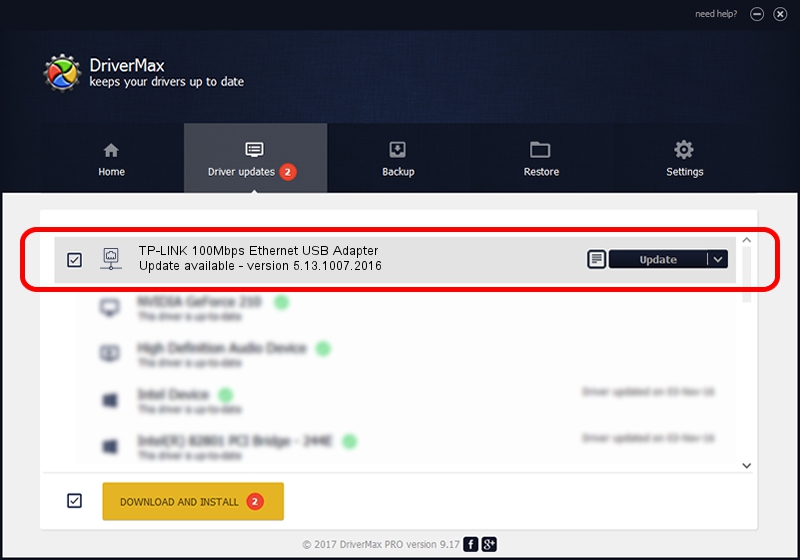Advertising seems to be blocked by your browser.
The ads help us provide this software and web site to you for free.
Please support our project by allowing our site to show ads.
Home /
Manufacturers /
TP-LINK /
TP-LINK 100Mbps Ethernet USB Adapter /
USB/VID_2357&PID_0602&REV_2000 /
5.13.1007.2016 Oct 07, 2016
TP-LINK TP-LINK 100Mbps Ethernet USB Adapter how to download and install the driver
TP-LINK 100Mbps Ethernet USB Adapter is a Network Adapters hardware device. This driver was developed by TP-LINK. In order to make sure you are downloading the exact right driver the hardware id is USB/VID_2357&PID_0602&REV_2000.
1. TP-LINK TP-LINK 100Mbps Ethernet USB Adapter driver - how to install it manually
- Download the driver setup file for TP-LINK TP-LINK 100Mbps Ethernet USB Adapter driver from the location below. This is the download link for the driver version 5.13.1007.2016 dated 2016-10-07.
- Start the driver setup file from a Windows account with the highest privileges (rights). If your User Access Control (UAC) is started then you will have to confirm the installation of the driver and run the setup with administrative rights.
- Go through the driver setup wizard, which should be pretty easy to follow. The driver setup wizard will analyze your PC for compatible devices and will install the driver.
- Restart your computer and enjoy the updated driver, it is as simple as that.
Size of this driver: 154120 bytes (150.51 KB)
Driver rating 4.7 stars out of 6764 votes.
This driver is compatible with the following versions of Windows:
- This driver works on Windows Server 2003 32 bits
- This driver works on Windows XP 32 bits
2. How to use DriverMax to install TP-LINK TP-LINK 100Mbps Ethernet USB Adapter driver
The most important advantage of using DriverMax is that it will setup the driver for you in just a few seconds and it will keep each driver up to date. How can you install a driver with DriverMax? Let's take a look!
- Start DriverMax and click on the yellow button named ~SCAN FOR DRIVER UPDATES NOW~. Wait for DriverMax to scan and analyze each driver on your PC.
- Take a look at the list of driver updates. Search the list until you locate the TP-LINK TP-LINK 100Mbps Ethernet USB Adapter driver. Click on Update.
- Finished installing the driver!

May 23 2024 6:26AM / Written by Daniel Statescu for DriverMax
follow @DanielStatescu