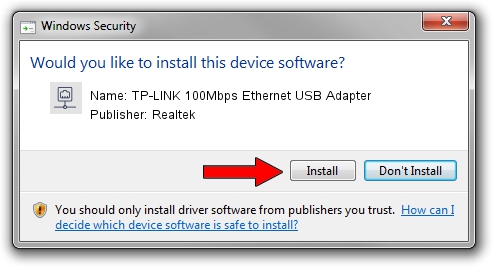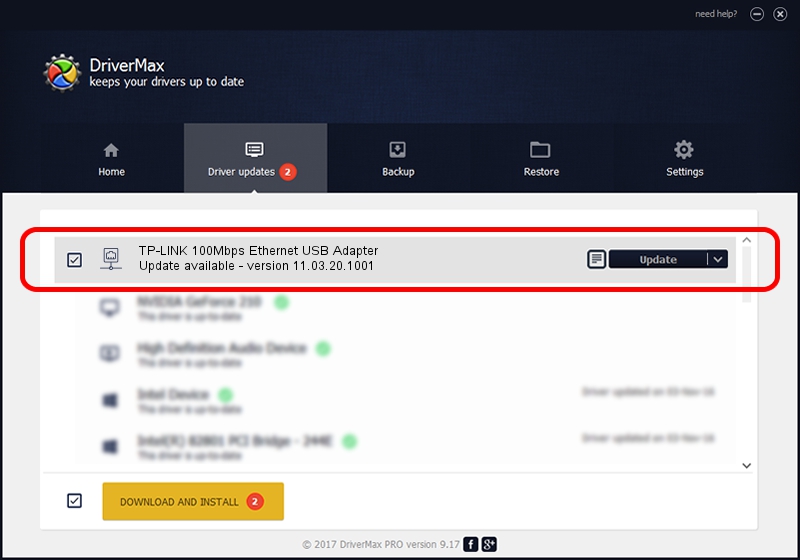Advertising seems to be blocked by your browser.
The ads help us provide this software and web site to you for free.
Please support our project by allowing our site to show ads.
Home /
Manufacturers /
Realtek /
TP-LINK 100Mbps Ethernet USB Adapter /
USB/VID_2357&PID_0602&REV_2000 /
11.03.20.1001 Oct 01, 2021
Realtek TP-LINK 100Mbps Ethernet USB Adapter driver download and installation
TP-LINK 100Mbps Ethernet USB Adapter is a Network Adapters hardware device. The Windows version of this driver was developed by Realtek. The hardware id of this driver is USB/VID_2357&PID_0602&REV_2000.
1. Realtek TP-LINK 100Mbps Ethernet USB Adapter driver - how to install it manually
- Download the setup file for Realtek TP-LINK 100Mbps Ethernet USB Adapter driver from the location below. This is the download link for the driver version 11.03.20.1001 dated 2021-10-01.
- Run the driver installation file from a Windows account with the highest privileges (rights). If your UAC (User Access Control) is running then you will have to confirm the installation of the driver and run the setup with administrative rights.
- Follow the driver setup wizard, which should be pretty easy to follow. The driver setup wizard will scan your PC for compatible devices and will install the driver.
- Shutdown and restart your computer and enjoy the fresh driver, it is as simple as that.
File size of the driver: 621558 bytes (606.99 KB)
This driver received an average rating of 4.4 stars out of 67491 votes.
This driver will work for the following versions of Windows:
- This driver works on Windows 10 64 bits
- This driver works on Windows 11 64 bits
2. Installing the Realtek TP-LINK 100Mbps Ethernet USB Adapter driver using DriverMax: the easy way
The advantage of using DriverMax is that it will install the driver for you in the easiest possible way and it will keep each driver up to date. How can you install a driver using DriverMax? Let's follow a few steps!
- Start DriverMax and click on the yellow button named ~SCAN FOR DRIVER UPDATES NOW~. Wait for DriverMax to analyze each driver on your computer.
- Take a look at the list of available driver updates. Search the list until you find the Realtek TP-LINK 100Mbps Ethernet USB Adapter driver. Click the Update button.
- Enjoy using the updated driver! :)

Aug 12 2024 4:21AM / Written by Dan Armano for DriverMax
follow @danarm