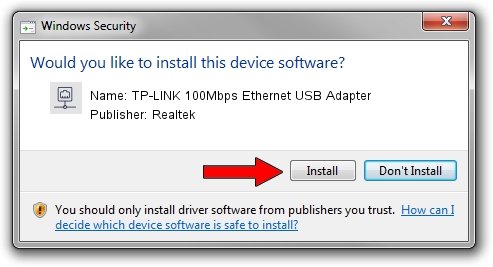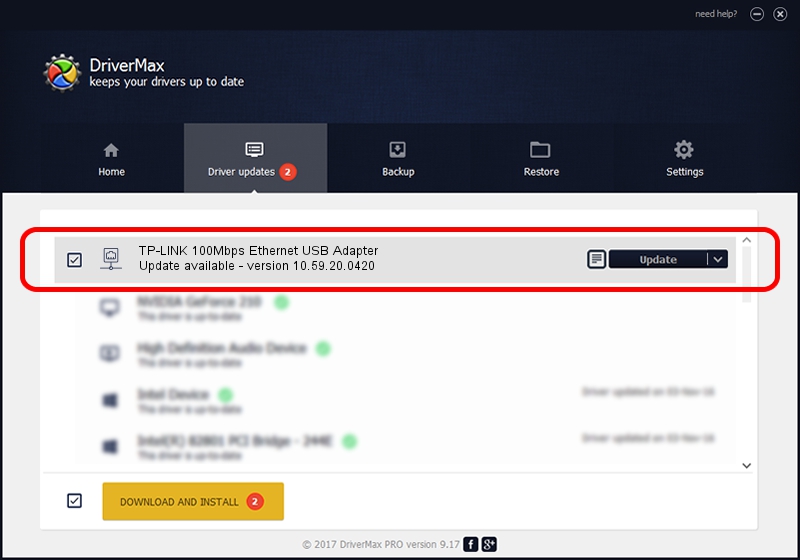Advertising seems to be blocked by your browser.
The ads help us provide this software and web site to you for free.
Please support our project by allowing our site to show ads.
Home /
Manufacturers /
Realtek /
TP-LINK 100Mbps Ethernet USB Adapter /
USB/VID_2357&PID_0602&REV_2000 /
10.59.20.0420 May 15, 2023
Realtek TP-LINK 100Mbps Ethernet USB Adapter - two ways of downloading and installing the driver
TP-LINK 100Mbps Ethernet USB Adapter is a Network Adapters hardware device. This Windows driver was developed by Realtek. In order to make sure you are downloading the exact right driver the hardware id is USB/VID_2357&PID_0602&REV_2000.
1. Realtek TP-LINK 100Mbps Ethernet USB Adapter - install the driver manually
- You can download from the link below the driver setup file for the Realtek TP-LINK 100Mbps Ethernet USB Adapter driver. The archive contains version 10.59.20.0420 dated 2023-05-15 of the driver.
- Start the driver installer file from a user account with the highest privileges (rights). If your UAC (User Access Control) is running please confirm the installation of the driver and run the setup with administrative rights.
- Go through the driver installation wizard, which will guide you; it should be pretty easy to follow. The driver installation wizard will analyze your PC and will install the right driver.
- When the operation finishes shutdown and restart your computer in order to use the updated driver. It is as simple as that to install a Windows driver!
This driver received an average rating of 3.2 stars out of 36263 votes.
2. The easy way: using DriverMax to install Realtek TP-LINK 100Mbps Ethernet USB Adapter driver
The most important advantage of using DriverMax is that it will install the driver for you in the easiest possible way and it will keep each driver up to date. How can you install a driver with DriverMax? Let's take a look!
- Open DriverMax and click on the yellow button that says ~SCAN FOR DRIVER UPDATES NOW~. Wait for DriverMax to analyze each driver on your computer.
- Take a look at the list of driver updates. Scroll the list down until you locate the Realtek TP-LINK 100Mbps Ethernet USB Adapter driver. Click the Update button.
- Finished installing the driver!