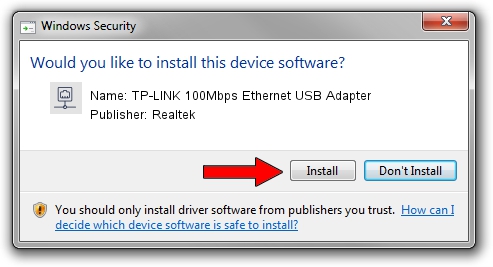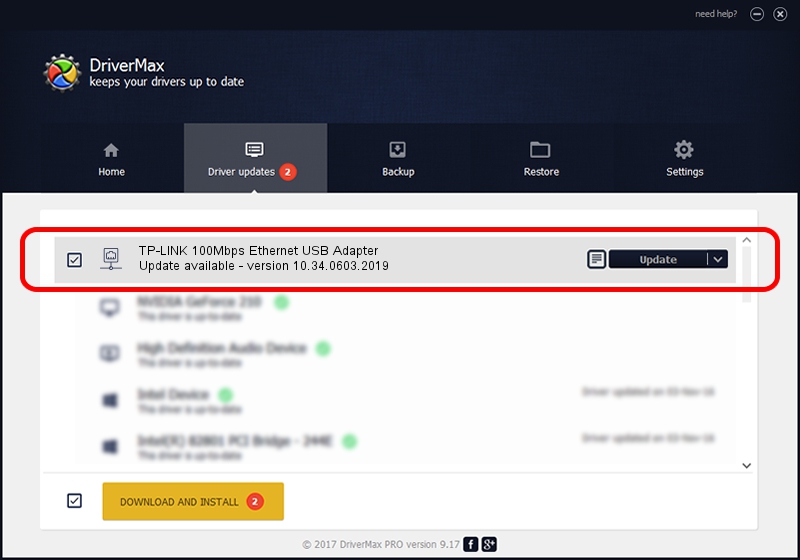Advertising seems to be blocked by your browser.
The ads help us provide this software and web site to you for free.
Please support our project by allowing our site to show ads.
Home /
Manufacturers /
Realtek /
TP-LINK 100Mbps Ethernet USB Adapter /
USB/VID_2357&PID_0602&REV_2000 /
10.34.0603.2019 Jun 03, 2019
Driver for Realtek TP-LINK 100Mbps Ethernet USB Adapter - downloading and installing it
TP-LINK 100Mbps Ethernet USB Adapter is a Network Adapters hardware device. This driver was developed by Realtek. In order to make sure you are downloading the exact right driver the hardware id is USB/VID_2357&PID_0602&REV_2000.
1. Install Realtek TP-LINK 100Mbps Ethernet USB Adapter driver manually
- Download the setup file for Realtek TP-LINK 100Mbps Ethernet USB Adapter driver from the location below. This is the download link for the driver version 10.34.0603.2019 dated 2019-06-03.
- Run the driver setup file from a Windows account with administrative rights. If your UAC (User Access Control) is running then you will have to accept of the driver and run the setup with administrative rights.
- Go through the driver setup wizard, which should be pretty easy to follow. The driver setup wizard will analyze your PC for compatible devices and will install the driver.
- Restart your computer and enjoy the updated driver, as you can see it was quite smple.
Driver file size: 326079 bytes (318.44 KB)
Driver rating 4.6 stars out of 61092 votes.
This driver is compatible with the following versions of Windows:
- This driver works on Windows 10 64 bits
- This driver works on Windows 11 64 bits
2. The easy way: using DriverMax to install Realtek TP-LINK 100Mbps Ethernet USB Adapter driver
The most important advantage of using DriverMax is that it will install the driver for you in the easiest possible way and it will keep each driver up to date. How easy can you install a driver with DriverMax? Let's see!
- Open DriverMax and push on the yellow button named ~SCAN FOR DRIVER UPDATES NOW~. Wait for DriverMax to analyze each driver on your PC.
- Take a look at the list of available driver updates. Scroll the list down until you locate the Realtek TP-LINK 100Mbps Ethernet USB Adapter driver. Click on Update.
- Finished installing the driver!

Jul 9 2024 5:55PM / Written by Andreea Kartman for DriverMax
follow @DeeaKartman