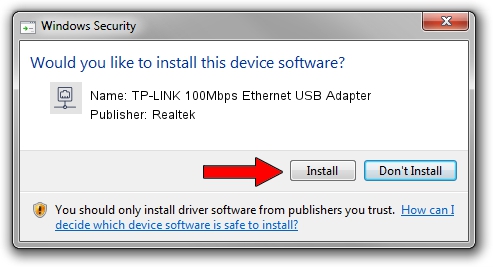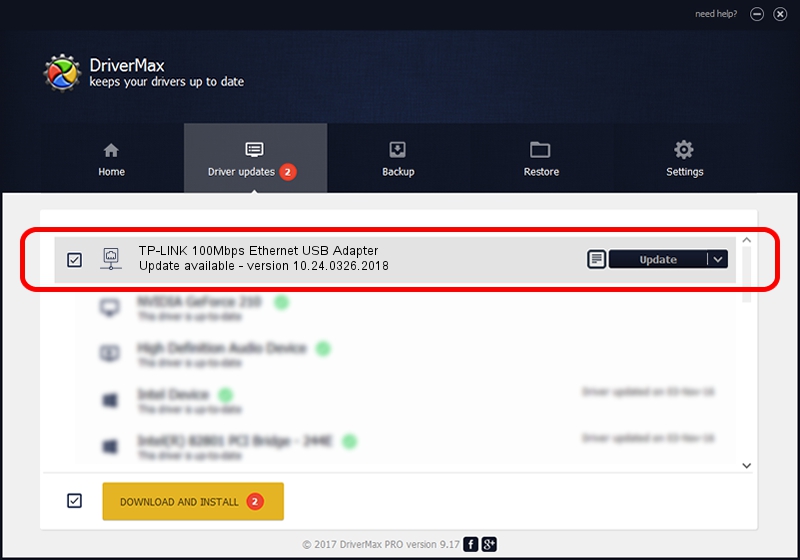Advertising seems to be blocked by your browser.
The ads help us provide this software and web site to you for free.
Please support our project by allowing our site to show ads.
Home /
Manufacturers /
Realtek /
TP-LINK 100Mbps Ethernet USB Adapter /
USB/VID_2357&PID_0602&REV_2000 /
10.24.0326.2018 Mar 26, 2018
Download and install Realtek TP-LINK 100Mbps Ethernet USB Adapter driver
TP-LINK 100Mbps Ethernet USB Adapter is a Network Adapters device. The Windows version of this driver was developed by Realtek. USB/VID_2357&PID_0602&REV_2000 is the matching hardware id of this device.
1. Realtek TP-LINK 100Mbps Ethernet USB Adapter driver - how to install it manually
- Download the driver setup file for Realtek TP-LINK 100Mbps Ethernet USB Adapter driver from the location below. This is the download link for the driver version 10.24.0326.2018 dated 2018-03-26.
- Run the driver installation file from a Windows account with administrative rights. If your User Access Control (UAC) is started then you will have to accept of the driver and run the setup with administrative rights.
- Follow the driver installation wizard, which should be quite easy to follow. The driver installation wizard will scan your PC for compatible devices and will install the driver.
- Shutdown and restart your PC and enjoy the fresh driver, it is as simple as that.
Download size of the driver: 239764 bytes (234.14 KB)
Driver rating 4.5 stars out of 39566 votes.
This driver is fully compatible with the following versions of Windows:
- This driver works on Windows 10 64 bits
- This driver works on Windows 11 64 bits
2. Installing the Realtek TP-LINK 100Mbps Ethernet USB Adapter driver using DriverMax: the easy way
The most important advantage of using DriverMax is that it will install the driver for you in just a few seconds and it will keep each driver up to date. How easy can you install a driver using DriverMax? Let's take a look!
- Start DriverMax and press on the yellow button that says ~SCAN FOR DRIVER UPDATES NOW~. Wait for DriverMax to analyze each driver on your computer.
- Take a look at the list of driver updates. Search the list until you locate the Realtek TP-LINK 100Mbps Ethernet USB Adapter driver. Click the Update button.
- That's all, the driver is now installed!

Jun 13 2024 10:23PM / Written by Daniel Statescu for DriverMax
follow @DanielStatescu