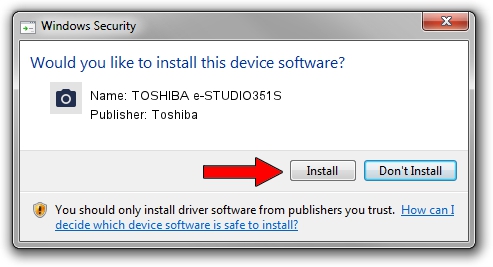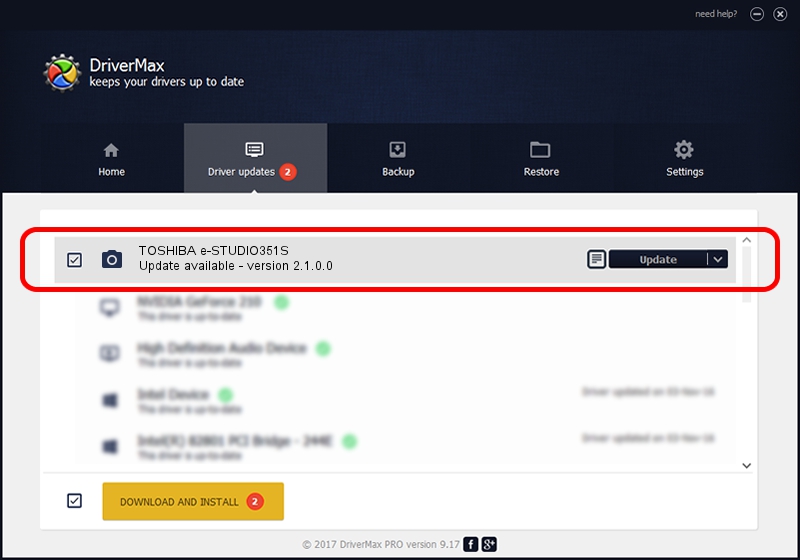Advertising seems to be blocked by your browser.
The ads help us provide this software and web site to you for free.
Please support our project by allowing our site to show ads.
Home /
Manufacturers /
Toshiba /
TOSHIBA e-STUDIO351S /
USB/Vid_043D&Pid_01A7&MI_00 /
2.1.0.0 Jun 22, 2010
Toshiba TOSHIBA e-STUDIO351S - two ways of downloading and installing the driver
TOSHIBA e-STUDIO351S is a Imaging Devices hardware device. This driver was developed by Toshiba. The hardware id of this driver is USB/Vid_043D&Pid_01A7&MI_00; this string has to match your hardware.
1. Install Toshiba TOSHIBA e-STUDIO351S driver manually
- Download the driver setup file for Toshiba TOSHIBA e-STUDIO351S driver from the location below. This download link is for the driver version 2.1.0.0 released on 2010-06-22.
- Run the driver setup file from a Windows account with the highest privileges (rights). If your User Access Control Service (UAC) is running then you will have to accept of the driver and run the setup with administrative rights.
- Follow the driver setup wizard, which should be quite easy to follow. The driver setup wizard will scan your PC for compatible devices and will install the driver.
- Restart your computer and enjoy the fresh driver, as you can see it was quite smple.
File size of the driver: 7647456 bytes (7.29 MB)
This driver received an average rating of 4.1 stars out of 49475 votes.
This driver will work for the following versions of Windows:
- This driver works on Windows 2000 64 bits
- This driver works on Windows Server 2003 64 bits
- This driver works on Windows XP 64 bits
- This driver works on Windows Vista 64 bits
- This driver works on Windows 7 64 bits
- This driver works on Windows 8 64 bits
- This driver works on Windows 8.1 64 bits
- This driver works on Windows 10 64 bits
- This driver works on Windows 11 64 bits
2. Installing the Toshiba TOSHIBA e-STUDIO351S driver using DriverMax: the easy way
The most important advantage of using DriverMax is that it will install the driver for you in just a few seconds and it will keep each driver up to date, not just this one. How can you install a driver with DriverMax? Let's take a look!
- Open DriverMax and click on the yellow button that says ~SCAN FOR DRIVER UPDATES NOW~. Wait for DriverMax to scan and analyze each driver on your PC.
- Take a look at the list of driver updates. Search the list until you find the Toshiba TOSHIBA e-STUDIO351S driver. Click on Update.
- Finished installing the driver!

May 15 2024 7:08PM / Written by Dan Armano for DriverMax
follow @danarm