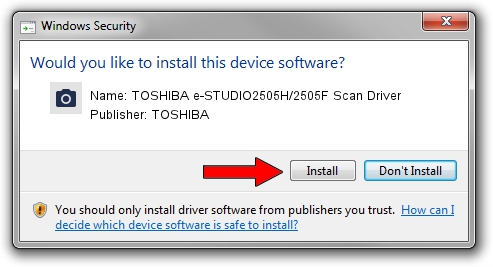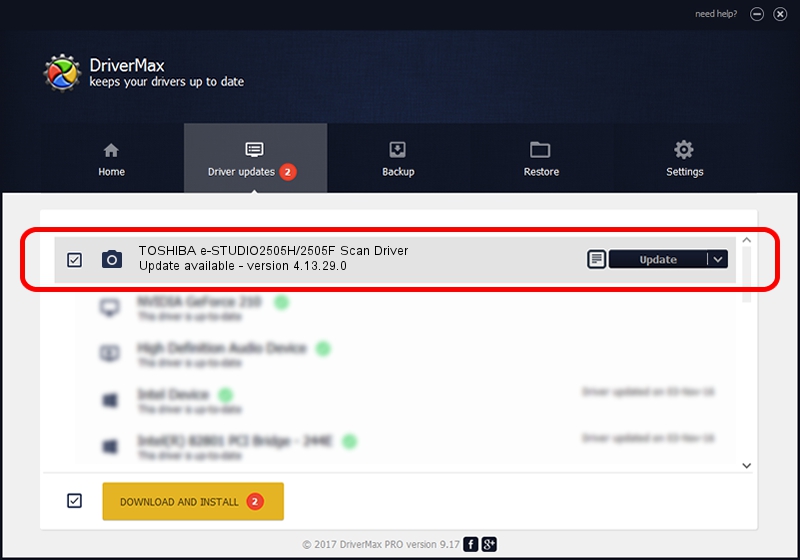Advertising seems to be blocked by your browser.
The ads help us provide this software and web site to you for free.
Please support our project by allowing our site to show ads.
Home /
Manufacturers /
TOSHIBA /
TOSHIBA e-STUDIO2505H/2505F Scan Driver /
USB/VID_08a6&PID_803a&MI_00 /
4.13.29.0 Dec 06, 2013
TOSHIBA TOSHIBA e-STUDIO2505H/2505F Scan Driver how to download and install the driver
TOSHIBA e-STUDIO2505H/2505F Scan Driver is a Imaging Devices hardware device. The developer of this driver was TOSHIBA. The hardware id of this driver is USB/VID_08a6&PID_803a&MI_00.
1. Manually install TOSHIBA TOSHIBA e-STUDIO2505H/2505F Scan Driver driver
- Download the setup file for TOSHIBA TOSHIBA e-STUDIO2505H/2505F Scan Driver driver from the link below. This download link is for the driver version 4.13.29.0 released on 2013-12-06.
- Start the driver setup file from a Windows account with administrative rights. If your User Access Control Service (UAC) is running then you will have to accept of the driver and run the setup with administrative rights.
- Go through the driver installation wizard, which should be pretty straightforward. The driver installation wizard will analyze your PC for compatible devices and will install the driver.
- Shutdown and restart your PC and enjoy the fresh driver, it is as simple as that.
This driver received an average rating of 3.4 stars out of 56098 votes.
2. Installing the TOSHIBA TOSHIBA e-STUDIO2505H/2505F Scan Driver driver using DriverMax: the easy way
The advantage of using DriverMax is that it will setup the driver for you in just a few seconds and it will keep each driver up to date, not just this one. How can you install a driver with DriverMax? Let's follow a few steps!
- Start DriverMax and click on the yellow button named ~SCAN FOR DRIVER UPDATES NOW~. Wait for DriverMax to scan and analyze each driver on your computer.
- Take a look at the list of driver updates. Search the list until you locate the TOSHIBA TOSHIBA e-STUDIO2505H/2505F Scan Driver driver. Click the Update button.
- Finished installing the driver!