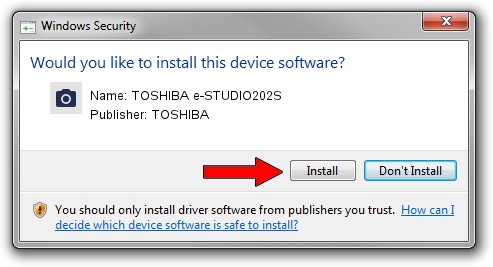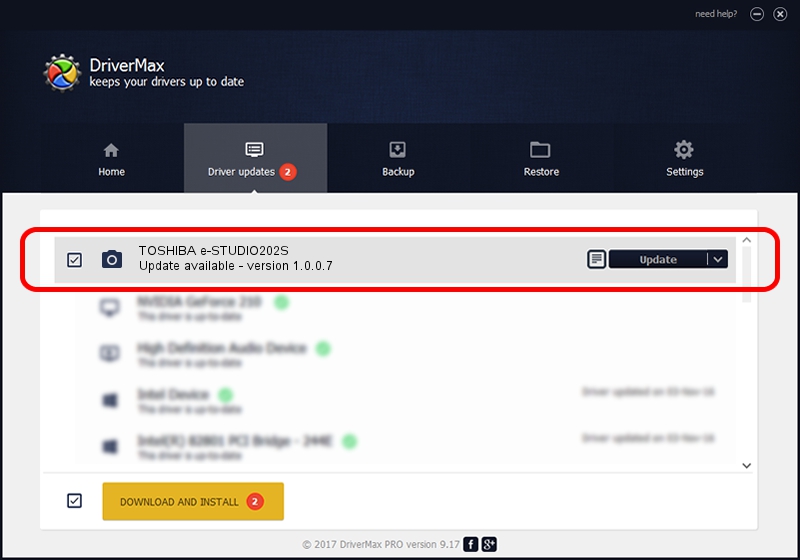Advertising seems to be blocked by your browser.
The ads help us provide this software and web site to you for free.
Please support our project by allowing our site to show ads.
Home /
Manufacturers /
TOSHIBA /
TOSHIBA e-STUDIO202S /
USB/VID_08A6&PID_C019&MI_00 /
1.0.0.7 May 29, 2013
TOSHIBA TOSHIBA e-STUDIO202S how to download and install the driver
TOSHIBA e-STUDIO202S is a Imaging Devices hardware device. The Windows version of this driver was developed by TOSHIBA. In order to make sure you are downloading the exact right driver the hardware id is USB/VID_08A6&PID_C019&MI_00.
1. Install TOSHIBA TOSHIBA e-STUDIO202S driver manually
- Download the setup file for TOSHIBA TOSHIBA e-STUDIO202S driver from the link below. This is the download link for the driver version 1.0.0.7 dated 2013-05-29.
- Start the driver installation file from a Windows account with administrative rights. If your User Access Control (UAC) is enabled then you will have to confirm the installation of the driver and run the setup with administrative rights.
- Follow the driver setup wizard, which should be quite straightforward. The driver setup wizard will scan your PC for compatible devices and will install the driver.
- Restart your PC and enjoy the fresh driver, as you can see it was quite smple.
Size of this driver: 2274447 bytes (2.17 MB)
This driver was installed by many users and received an average rating of 4.7 stars out of 33668 votes.
This driver will work for the following versions of Windows:
- This driver works on Windows 2000 64 bits
- This driver works on Windows Server 2003 64 bits
- This driver works on Windows XP 64 bits
- This driver works on Windows Vista 64 bits
- This driver works on Windows 7 64 bits
- This driver works on Windows 8 64 bits
- This driver works on Windows 8.1 64 bits
- This driver works on Windows 10 64 bits
- This driver works on Windows 11 64 bits
2. Using DriverMax to install TOSHIBA TOSHIBA e-STUDIO202S driver
The advantage of using DriverMax is that it will install the driver for you in the easiest possible way and it will keep each driver up to date. How can you install a driver using DriverMax? Let's take a look!
- Open DriverMax and press on the yellow button that says ~SCAN FOR DRIVER UPDATES NOW~. Wait for DriverMax to scan and analyze each driver on your PC.
- Take a look at the list of available driver updates. Search the list until you locate the TOSHIBA TOSHIBA e-STUDIO202S driver. Click the Update button.
- That's all, the driver is now installed!

May 13 2024 8:12AM / Written by Dan Armano for DriverMax
follow @danarm