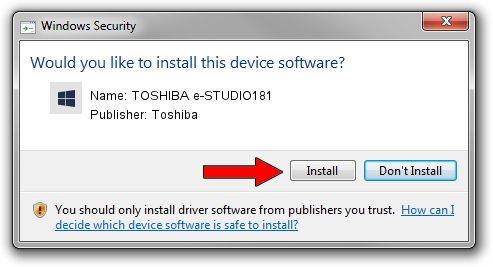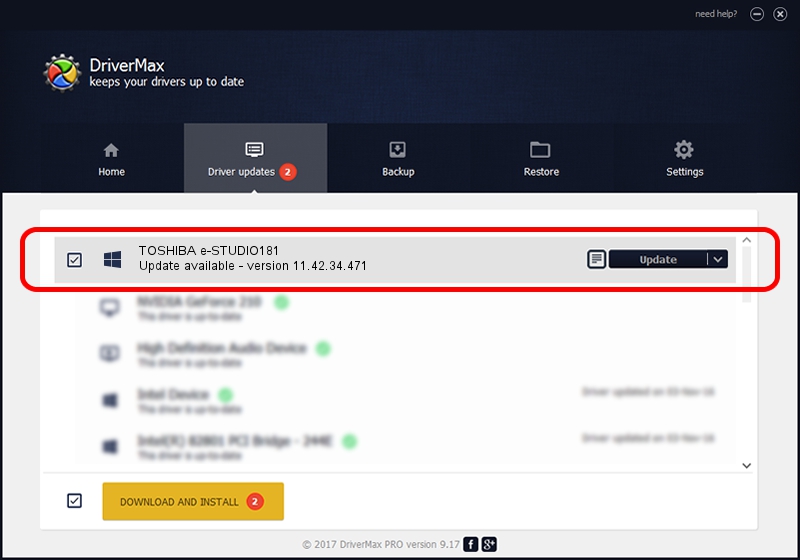Advertising seems to be blocked by your browser.
The ads help us provide this software and web site to you for free.
Please support our project by allowing our site to show ads.
Home /
Manufacturers /
Toshiba /
TOSHIBA e-STUDIO181 /
USB/VID_08A6&PID_801B /
11.42.34.471 Oct 21, 2015
Driver for Toshiba TOSHIBA e-STUDIO181 - downloading and installing it
TOSHIBA e-STUDIO181 is a USBDevice device. This Windows driver was developed by Toshiba. The hardware id of this driver is USB/VID_08A6&PID_801B; this string has to match your hardware.
1. Manually install Toshiba TOSHIBA e-STUDIO181 driver
- Download the setup file for Toshiba TOSHIBA e-STUDIO181 driver from the link below. This download link is for the driver version 11.42.34.471 released on 2015-10-21.
- Start the driver installation file from a Windows account with the highest privileges (rights). If your User Access Control Service (UAC) is enabled then you will have to confirm the installation of the driver and run the setup with administrative rights.
- Follow the driver setup wizard, which should be pretty easy to follow. The driver setup wizard will analyze your PC for compatible devices and will install the driver.
- Restart your computer and enjoy the updated driver, it is as simple as that.
Download size of the driver: 9024 bytes (8.81 KB)
Driver rating 4.7 stars out of 92462 votes.
This driver is fully compatible with the following versions of Windows:
- This driver works on Windows 2000 32 bits
- This driver works on Windows 2000 64 bits
- This driver works on Windows Server 2003 32 bits
- This driver works on Windows Server 2003 64 bits
- This driver works on Windows XP 32 bits
- This driver works on Windows XP 64 bits
- This driver works on Windows Vista 32 bits
- This driver works on Windows Vista 64 bits
- This driver works on Windows 7 32 bits
- This driver works on Windows 7 64 bits
- This driver works on Windows 8 32 bits
- This driver works on Windows 8 64 bits
- This driver works on Windows 8.1 32 bits
- This driver works on Windows 8.1 64 bits
- This driver works on Windows 10 32 bits
- This driver works on Windows 10 64 bits
- This driver works on Windows 11 32 bits
- This driver works on Windows 11 64 bits
2. Installing the Toshiba TOSHIBA e-STUDIO181 driver using DriverMax: the easy way
The advantage of using DriverMax is that it will setup the driver for you in the easiest possible way and it will keep each driver up to date, not just this one. How easy can you install a driver with DriverMax? Let's see!
- Open DriverMax and press on the yellow button named ~SCAN FOR DRIVER UPDATES NOW~. Wait for DriverMax to analyze each driver on your PC.
- Take a look at the list of detected driver updates. Scroll the list down until you locate the Toshiba TOSHIBA e-STUDIO181 driver. Click the Update button.
- That's it, you installed your first driver!

Jun 13 2024 12:01PM / Written by Daniel Statescu for DriverMax
follow @DanielStatescu