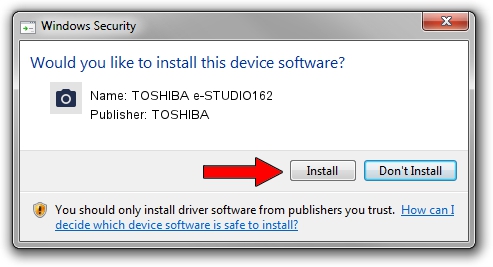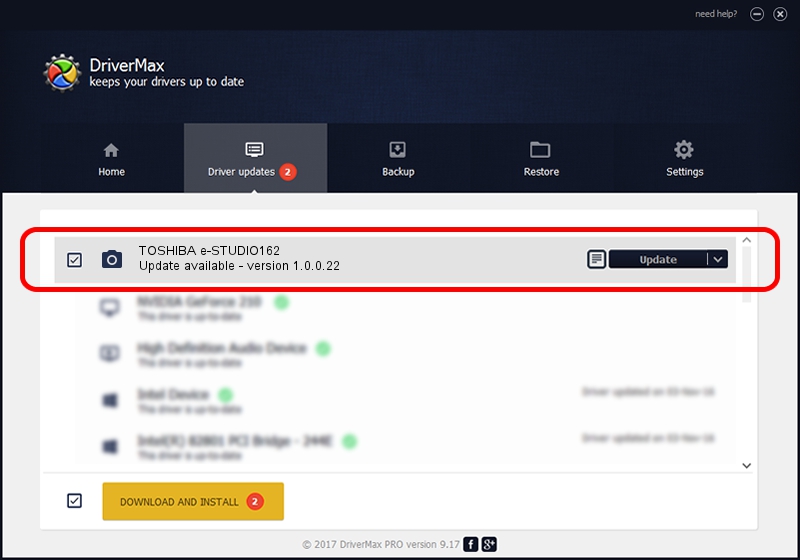Advertising seems to be blocked by your browser.
The ads help us provide this software and web site to you for free.
Please support our project by allowing our site to show ads.
Home /
Manufacturers /
TOSHIBA /
TOSHIBA e-STUDIO162 /
USB/VID_08A6&PID_C005&MI_00 /
1.0.0.22 Oct 30, 2006
Driver for TOSHIBA TOSHIBA e-STUDIO162 - downloading and installing it
TOSHIBA e-STUDIO162 is a Imaging Devices hardware device. This driver was developed by TOSHIBA. In order to make sure you are downloading the exact right driver the hardware id is USB/VID_08A6&PID_C005&MI_00.
1. How to manually install TOSHIBA TOSHIBA e-STUDIO162 driver
- Download the driver setup file for TOSHIBA TOSHIBA e-STUDIO162 driver from the link below. This is the download link for the driver version 1.0.0.22 dated 2006-10-30.
- Start the driver setup file from a Windows account with administrative rights. If your UAC (User Access Control) is started then you will have to accept of the driver and run the setup with administrative rights.
- Go through the driver setup wizard, which should be quite straightforward. The driver setup wizard will analyze your PC for compatible devices and will install the driver.
- Shutdown and restart your PC and enjoy the fresh driver, it is as simple as that.
Download size of the driver: 1693061 bytes (1.61 MB)
Driver rating 3.4 stars out of 37324 votes.
This driver is compatible with the following versions of Windows:
- This driver works on Windows 2000 32 bits
- This driver works on Windows Server 2003 32 bits
- This driver works on Windows XP 32 bits
- This driver works on Windows Vista 32 bits
- This driver works on Windows 7 32 bits
- This driver works on Windows 8 32 bits
- This driver works on Windows 8.1 32 bits
- This driver works on Windows 10 32 bits
- This driver works on Windows 11 32 bits
2. The easy way: using DriverMax to install TOSHIBA TOSHIBA e-STUDIO162 driver
The most important advantage of using DriverMax is that it will setup the driver for you in just a few seconds and it will keep each driver up to date, not just this one. How can you install a driver with DriverMax? Let's follow a few steps!
- Open DriverMax and click on the yellow button that says ~SCAN FOR DRIVER UPDATES NOW~. Wait for DriverMax to analyze each driver on your PC.
- Take a look at the list of driver updates. Scroll the list down until you locate the TOSHIBA TOSHIBA e-STUDIO162 driver. Click the Update button.
- Finished installing the driver!

Jul 7 2016 4:47AM / Written by Dan Armano for DriverMax
follow @danarm