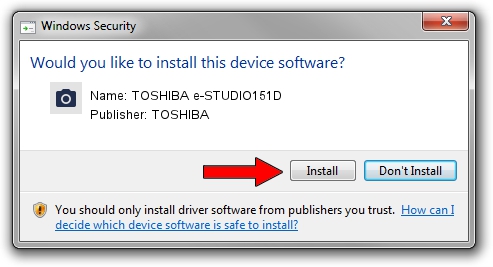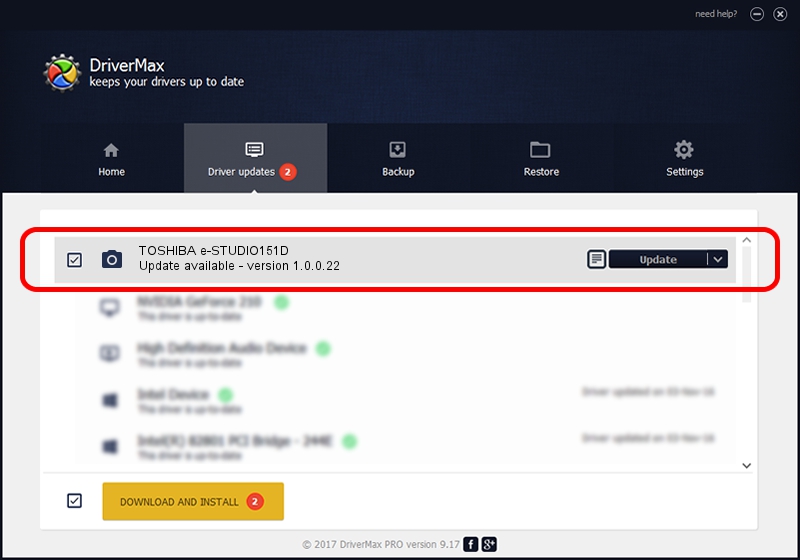Advertising seems to be blocked by your browser.
The ads help us provide this software and web site to you for free.
Please support our project by allowing our site to show ads.
Home /
Manufacturers /
TOSHIBA /
TOSHIBA e-STUDIO151D /
USB/VID_08A6&PID_C008&MI_00 /
1.0.0.22 Oct 30, 2006
TOSHIBA TOSHIBA e-STUDIO151D - two ways of downloading and installing the driver
TOSHIBA e-STUDIO151D is a Imaging Devices device. The Windows version of this driver was developed by TOSHIBA. In order to make sure you are downloading the exact right driver the hardware id is USB/VID_08A6&PID_C008&MI_00.
1. Manually install TOSHIBA TOSHIBA e-STUDIO151D driver
- Download the setup file for TOSHIBA TOSHIBA e-STUDIO151D driver from the location below. This download link is for the driver version 1.0.0.22 released on 2006-10-30.
- Start the driver installation file from a Windows account with administrative rights. If your User Access Control (UAC) is enabled then you will have to accept of the driver and run the setup with administrative rights.
- Follow the driver setup wizard, which should be pretty straightforward. The driver setup wizard will scan your PC for compatible devices and will install the driver.
- Shutdown and restart your computer and enjoy the updated driver, as you can see it was quite smple.
Download size of the driver: 1693061 bytes (1.61 MB)
This driver received an average rating of 3 stars out of 37375 votes.
This driver is compatible with the following versions of Windows:
- This driver works on Windows 2000 32 bits
- This driver works on Windows Server 2003 32 bits
- This driver works on Windows XP 32 bits
- This driver works on Windows Vista 32 bits
- This driver works on Windows 7 32 bits
- This driver works on Windows 8 32 bits
- This driver works on Windows 8.1 32 bits
- This driver works on Windows 10 32 bits
- This driver works on Windows 11 32 bits
2. Using DriverMax to install TOSHIBA TOSHIBA e-STUDIO151D driver
The advantage of using DriverMax is that it will setup the driver for you in the easiest possible way and it will keep each driver up to date, not just this one. How can you install a driver using DriverMax? Let's take a look!
- Start DriverMax and click on the yellow button that says ~SCAN FOR DRIVER UPDATES NOW~. Wait for DriverMax to analyze each driver on your PC.
- Take a look at the list of detected driver updates. Scroll the list down until you locate the TOSHIBA TOSHIBA e-STUDIO151D driver. Click on Update.
- Enjoy using the updated driver! :)