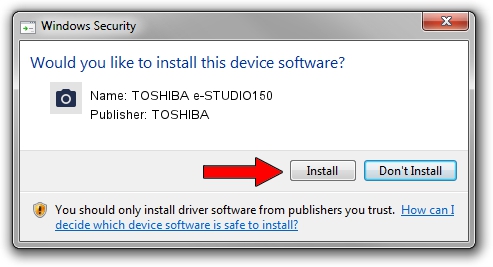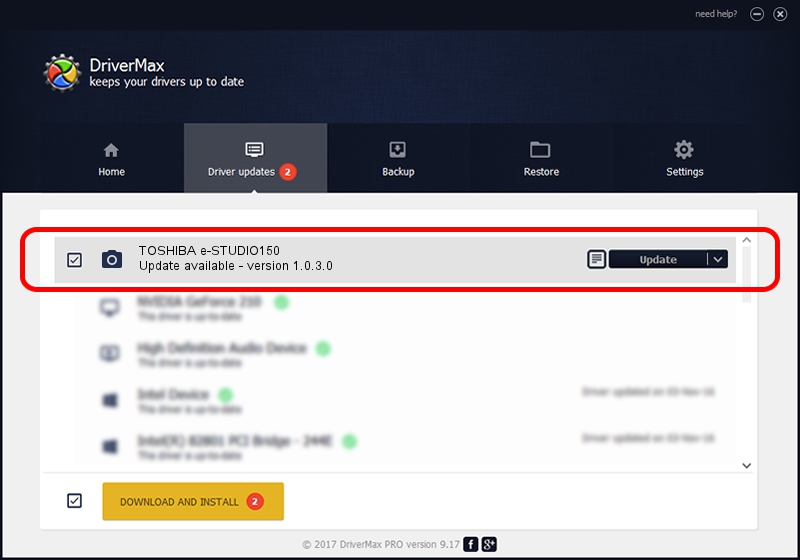Advertising seems to be blocked by your browser.
The ads help us provide this software and web site to you for free.
Please support our project by allowing our site to show ads.
Home /
Manufacturers /
TOSHIBA /
TOSHIBA e-STUDIO150 /
USB/VID_08A6&PID_C001&MI_00 /
1.0.3.0 Dec 27, 2006
Download and install TOSHIBA TOSHIBA e-STUDIO150 driver
TOSHIBA e-STUDIO150 is a Imaging Devices device. This driver was developed by TOSHIBA. In order to make sure you are downloading the exact right driver the hardware id is USB/VID_08A6&PID_C001&MI_00.
1. How to manually install TOSHIBA TOSHIBA e-STUDIO150 driver
- Download the driver setup file for TOSHIBA TOSHIBA e-STUDIO150 driver from the link below. This download link is for the driver version 1.0.3.0 dated 2006-12-27.
- Run the driver installation file from a Windows account with administrative rights. If your User Access Control Service (UAC) is enabled then you will have to accept of the driver and run the setup with administrative rights.
- Go through the driver setup wizard, which should be pretty straightforward. The driver setup wizard will analyze your PC for compatible devices and will install the driver.
- Shutdown and restart your computer and enjoy the fresh driver, it is as simple as that.
Driver file size: 987770 bytes (964.62 KB)
This driver received an average rating of 3.5 stars out of 55488 votes.
This driver was released for the following versions of Windows:
- This driver works on Windows 2000 32 bits
- This driver works on Windows Server 2003 32 bits
- This driver works on Windows XP 32 bits
- This driver works on Windows Vista 32 bits
- This driver works on Windows 7 32 bits
- This driver works on Windows 8 32 bits
- This driver works on Windows 8.1 32 bits
- This driver works on Windows 10 32 bits
- This driver works on Windows 11 32 bits
2. How to use DriverMax to install TOSHIBA TOSHIBA e-STUDIO150 driver
The most important advantage of using DriverMax is that it will install the driver for you in just a few seconds and it will keep each driver up to date. How can you install a driver with DriverMax? Let's take a look!
- Start DriverMax and push on the yellow button that says ~SCAN FOR DRIVER UPDATES NOW~. Wait for DriverMax to scan and analyze each driver on your PC.
- Take a look at the list of detected driver updates. Search the list until you locate the TOSHIBA TOSHIBA e-STUDIO150 driver. Click the Update button.
- Finished installing the driver!

Aug 4 2016 12:19PM / Written by Daniel Statescu for DriverMax
follow @DanielStatescu