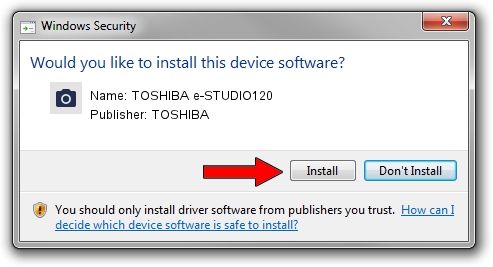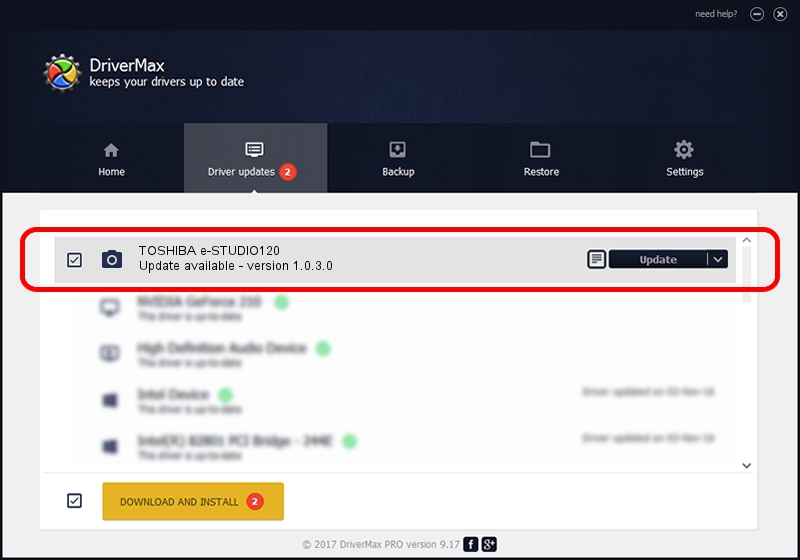Advertising seems to be blocked by your browser.
The ads help us provide this software and web site to you for free.
Please support our project by allowing our site to show ads.
Home /
Manufacturers /
TOSHIBA /
TOSHIBA e-STUDIO120 /
USB/VID_08A6&PID_C000&MI_00 /
1.0.3.0 Dec 27, 2006
TOSHIBA TOSHIBA e-STUDIO120 driver download and installation
TOSHIBA e-STUDIO120 is a Imaging Devices device. The Windows version of this driver was developed by TOSHIBA. In order to make sure you are downloading the exact right driver the hardware id is USB/VID_08A6&PID_C000&MI_00.
1. Manually install TOSHIBA TOSHIBA e-STUDIO120 driver
- You can download from the link below the driver setup file for the TOSHIBA TOSHIBA e-STUDIO120 driver. The archive contains version 1.0.3.0 dated 2006-12-27 of the driver.
- Run the driver installer file from a user account with administrative rights. If your User Access Control (UAC) is running please confirm the installation of the driver and run the setup with administrative rights.
- Follow the driver setup wizard, which will guide you; it should be quite easy to follow. The driver setup wizard will scan your PC and will install the right driver.
- When the operation finishes restart your computer in order to use the updated driver. It is as simple as that to install a Windows driver!
Size of this driver: 987770 bytes (964.62 KB)
This driver was installed by many users and received an average rating of 3.6 stars out of 56602 votes.
This driver was released for the following versions of Windows:
- This driver works on Windows 2000 32 bits
- This driver works on Windows Server 2003 32 bits
- This driver works on Windows XP 32 bits
- This driver works on Windows Vista 32 bits
- This driver works on Windows 7 32 bits
- This driver works on Windows 8 32 bits
- This driver works on Windows 8.1 32 bits
- This driver works on Windows 10 32 bits
- This driver works on Windows 11 32 bits
2. Using DriverMax to install TOSHIBA TOSHIBA e-STUDIO120 driver
The advantage of using DriverMax is that it will install the driver for you in just a few seconds and it will keep each driver up to date. How easy can you install a driver with DriverMax? Let's take a look!
- Open DriverMax and click on the yellow button named ~SCAN FOR DRIVER UPDATES NOW~. Wait for DriverMax to analyze each driver on your PC.
- Take a look at the list of available driver updates. Search the list until you locate the TOSHIBA TOSHIBA e-STUDIO120 driver. Click on Update.
- Enjoy using the updated driver! :)

Aug 4 2016 12:19PM / Written by Dan Armano for DriverMax
follow @danarm