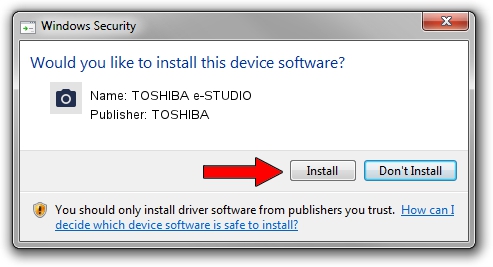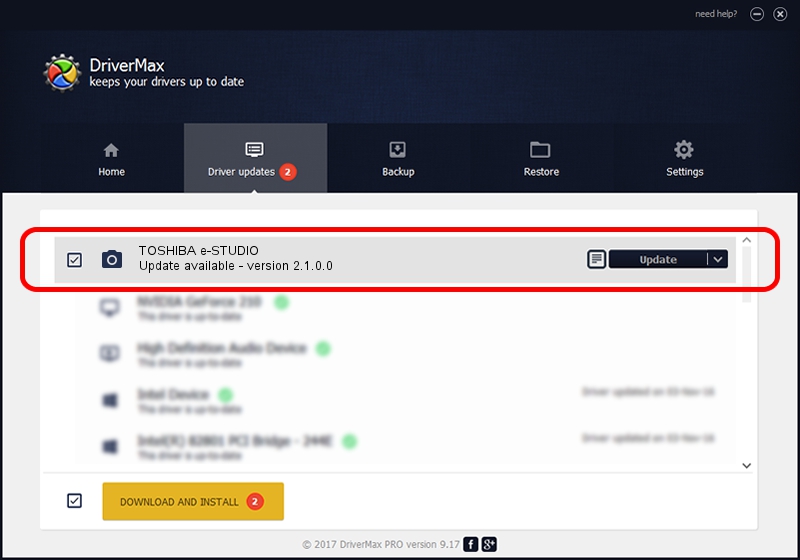Advertising seems to be blocked by your browser.
The ads help us provide this software and web site to you for free.
Please support our project by allowing our site to show ads.
Home /
Manufacturers /
TOSHIBA /
TOSHIBA e-STUDIO /
USB/Vid_043d&Pid_031c&MI_00 /
2.1.0.0 Oct 01, 2015
Download and install TOSHIBA TOSHIBA e-STUDIO driver
TOSHIBA e-STUDIO is a Imaging Devices device. This driver was developed by TOSHIBA. The hardware id of this driver is USB/Vid_043d&Pid_031c&MI_00.
1. Install TOSHIBA TOSHIBA e-STUDIO driver manually
- You can download from the link below the driver installer file for the TOSHIBA TOSHIBA e-STUDIO driver. The archive contains version 2.1.0.0 dated 2015-10-01 of the driver.
- Start the driver installer file from a user account with administrative rights. If your UAC (User Access Control) is enabled please accept of the driver and run the setup with administrative rights.
- Go through the driver installation wizard, which will guide you; it should be pretty easy to follow. The driver installation wizard will scan your PC and will install the right driver.
- When the operation finishes shutdown and restart your computer in order to use the updated driver. As you can see it was quite smple to install a Windows driver!
This driver was rated with an average of 3.1 stars by 78963 users.
2. The easy way: using DriverMax to install TOSHIBA TOSHIBA e-STUDIO driver
The most important advantage of using DriverMax is that it will install the driver for you in the easiest possible way and it will keep each driver up to date, not just this one. How easy can you install a driver with DriverMax? Let's follow a few steps!
- Open DriverMax and click on the yellow button named ~SCAN FOR DRIVER UPDATES NOW~. Wait for DriverMax to scan and analyze each driver on your PC.
- Take a look at the list of detected driver updates. Search the list until you locate the TOSHIBA TOSHIBA e-STUDIO driver. Click the Update button.
- Finished installing the driver!

Aug 31 2024 11:04AM / Written by Daniel Statescu for DriverMax
follow @DanielStatescu