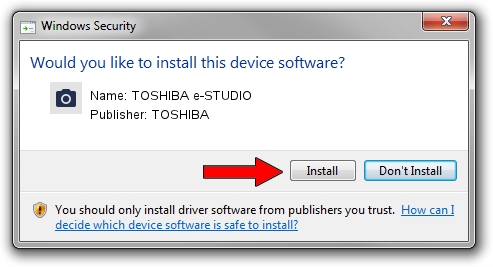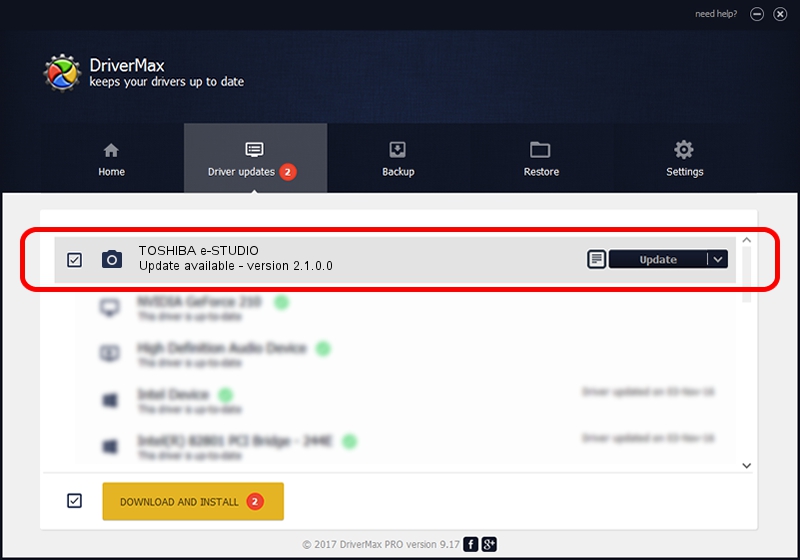Advertising seems to be blocked by your browser.
The ads help us provide this software and web site to you for free.
Please support our project by allowing our site to show ads.
Home /
Manufacturers /
TOSHIBA /
TOSHIBA e-STUDIO /
USB/Vid_043d&Pid_028f&MI_00 /
2.1.0.0 Oct 01, 2015
TOSHIBA TOSHIBA e-STUDIO how to download and install the driver
TOSHIBA e-STUDIO is a Imaging Devices device. This driver was developed by TOSHIBA. USB/Vid_043d&Pid_028f&MI_00 is the matching hardware id of this device.
1. Install TOSHIBA TOSHIBA e-STUDIO driver manually
- You can download from the link below the driver installer file for the TOSHIBA TOSHIBA e-STUDIO driver. The archive contains version 2.1.0.0 released on 2015-10-01 of the driver.
- Start the driver installer file from a user account with the highest privileges (rights). If your User Access Control Service (UAC) is started please accept of the driver and run the setup with administrative rights.
- Follow the driver setup wizard, which will guide you; it should be quite easy to follow. The driver setup wizard will analyze your PC and will install the right driver.
- When the operation finishes shutdown and restart your PC in order to use the updated driver. It is as simple as that to install a Windows driver!
This driver was rated with an average of 3.8 stars by 78923 users.
2. Using DriverMax to install TOSHIBA TOSHIBA e-STUDIO driver
The advantage of using DriverMax is that it will setup the driver for you in just a few seconds and it will keep each driver up to date. How easy can you install a driver using DriverMax? Let's take a look!
- Open DriverMax and push on the yellow button named ~SCAN FOR DRIVER UPDATES NOW~. Wait for DriverMax to analyze each driver on your PC.
- Take a look at the list of detected driver updates. Scroll the list down until you locate the TOSHIBA TOSHIBA e-STUDIO driver. Click the Update button.
- Finished installing the driver!

Aug 31 2024 11:04AM / Written by Dan Armano for DriverMax
follow @danarm