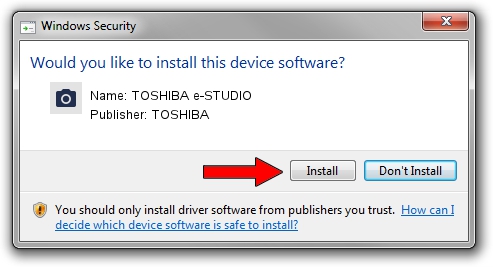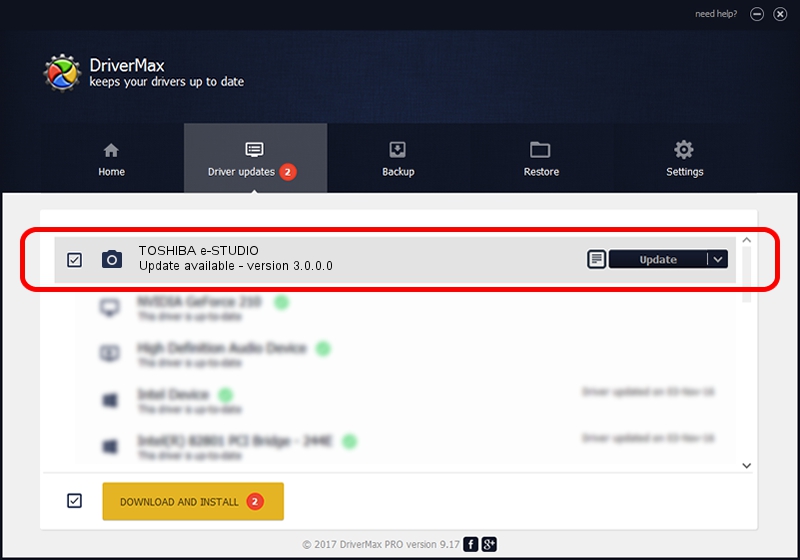Advertising seems to be blocked by your browser.
The ads help us provide this software and web site to you for free.
Please support our project by allowing our site to show ads.
Home /
Manufacturers /
TOSHIBA /
TOSHIBA e-STUDIO /
USB/Vid_043d&Pid_028e&MI_00 /
3.0.0.0 Oct 01, 2015
TOSHIBA TOSHIBA e-STUDIO how to download and install the driver
TOSHIBA e-STUDIO is a Imaging Devices hardware device. This Windows driver was developed by TOSHIBA. The hardware id of this driver is USB/Vid_043d&Pid_028e&MI_00; this string has to match your hardware.
1. TOSHIBA TOSHIBA e-STUDIO - install the driver manually
- You can download from the link below the driver setup file for the TOSHIBA TOSHIBA e-STUDIO driver. The archive contains version 3.0.0.0 dated 2015-10-01 of the driver.
- Start the driver installer file from a user account with administrative rights. If your UAC (User Access Control) is enabled please accept of the driver and run the setup with administrative rights.
- Go through the driver setup wizard, which will guide you; it should be pretty easy to follow. The driver setup wizard will scan your computer and will install the right driver.
- When the operation finishes restart your computer in order to use the updated driver. As you can see it was quite smple to install a Windows driver!
The file size of this driver is 25108114 bytes (23.94 MB)
This driver received an average rating of 4.2 stars out of 96060 votes.
This driver was released for the following versions of Windows:
- This driver works on Windows 2000 64 bits
- This driver works on Windows Server 2003 64 bits
- This driver works on Windows XP 64 bits
- This driver works on Windows Vista 64 bits
- This driver works on Windows 7 64 bits
- This driver works on Windows 8 64 bits
- This driver works on Windows 8.1 64 bits
- This driver works on Windows 10 64 bits
- This driver works on Windows 11 64 bits
2. How to use DriverMax to install TOSHIBA TOSHIBA e-STUDIO driver
The advantage of using DriverMax is that it will install the driver for you in the easiest possible way and it will keep each driver up to date, not just this one. How easy can you install a driver using DriverMax? Let's see!
- Start DriverMax and click on the yellow button named ~SCAN FOR DRIVER UPDATES NOW~. Wait for DriverMax to analyze each driver on your computer.
- Take a look at the list of available driver updates. Search the list until you find the TOSHIBA TOSHIBA e-STUDIO driver. Click the Update button.
- Enjoy using the updated driver! :)

Sep 14 2024 8:52PM / Written by Daniel Statescu for DriverMax
follow @DanielStatescu