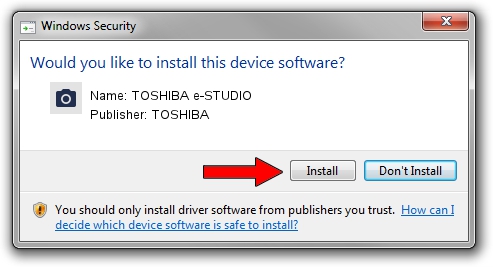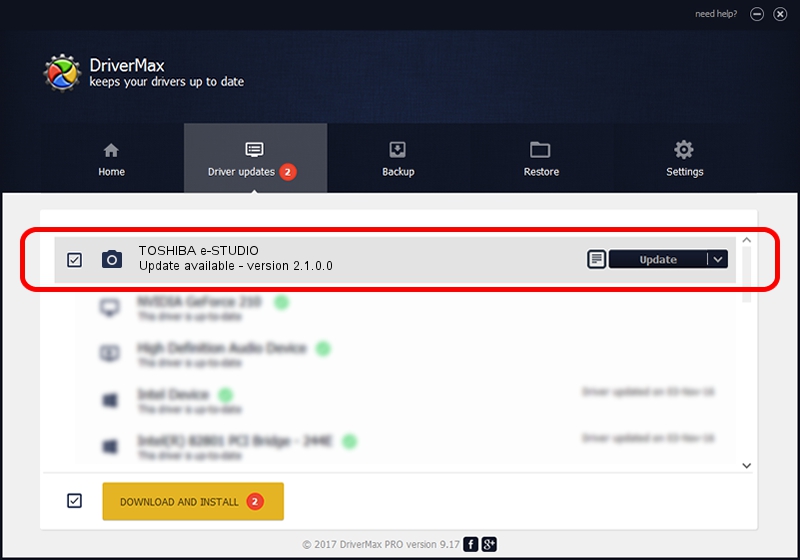Advertising seems to be blocked by your browser.
The ads help us provide this software and web site to you for free.
Please support our project by allowing our site to show ads.
Home /
Manufacturers /
TOSHIBA /
TOSHIBA e-STUDIO /
USB/Vid_043d&Pid_028e&MI_00 /
2.1.0.0 Oct 01, 2015
TOSHIBA TOSHIBA e-STUDIO - two ways of downloading and installing the driver
TOSHIBA e-STUDIO is a Imaging Devices hardware device. The developer of this driver was TOSHIBA. In order to make sure you are downloading the exact right driver the hardware id is USB/Vid_043d&Pid_028e&MI_00.
1. How to manually install TOSHIBA TOSHIBA e-STUDIO driver
- You can download from the link below the driver setup file for the TOSHIBA TOSHIBA e-STUDIO driver. The archive contains version 2.1.0.0 released on 2015-10-01 of the driver.
- Run the driver installer file from a user account with the highest privileges (rights). If your User Access Control Service (UAC) is running please accept of the driver and run the setup with administrative rights.
- Go through the driver installation wizard, which will guide you; it should be pretty easy to follow. The driver installation wizard will scan your computer and will install the right driver.
- When the operation finishes restart your PC in order to use the updated driver. As you can see it was quite smple to install a Windows driver!
This driver was installed by many users and received an average rating of 3.5 stars out of 78914 votes.
2. Using DriverMax to install TOSHIBA TOSHIBA e-STUDIO driver
The advantage of using DriverMax is that it will setup the driver for you in just a few seconds and it will keep each driver up to date. How easy can you install a driver using DriverMax? Let's see!
- Open DriverMax and push on the yellow button that says ~SCAN FOR DRIVER UPDATES NOW~. Wait for DriverMax to scan and analyze each driver on your PC.
- Take a look at the list of available driver updates. Scroll the list down until you find the TOSHIBA TOSHIBA e-STUDIO driver. Click on Update.
- That's all, the driver is now installed!

Aug 31 2024 11:03AM / Written by Andreea Kartman for DriverMax
follow @DeeaKartman