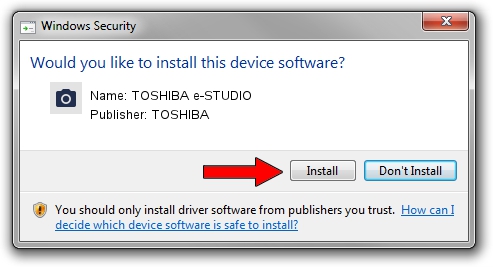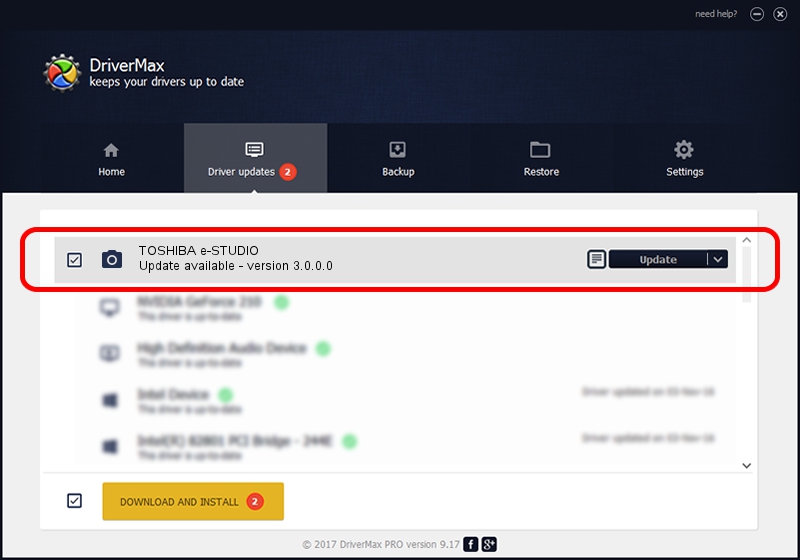Advertising seems to be blocked by your browser.
The ads help us provide this software and web site to you for free.
Please support our project by allowing our site to show ads.
Home /
Manufacturers /
TOSHIBA /
TOSHIBA e-STUDIO /
USB/Vid_043d&Pid_025E&MI_00 /
3.0.0.0 Oct 01, 2015
Download and install TOSHIBA TOSHIBA e-STUDIO driver
TOSHIBA e-STUDIO is a Imaging Devices device. The developer of this driver was TOSHIBA. The hardware id of this driver is USB/Vid_043d&Pid_025E&MI_00; this string has to match your hardware.
1. How to manually install TOSHIBA TOSHIBA e-STUDIO driver
- Download the driver setup file for TOSHIBA TOSHIBA e-STUDIO driver from the link below. This download link is for the driver version 3.0.0.0 dated 2015-10-01.
- Start the driver setup file from a Windows account with the highest privileges (rights). If your User Access Control (UAC) is started then you will have to confirm the installation of the driver and run the setup with administrative rights.
- Go through the driver installation wizard, which should be pretty straightforward. The driver installation wizard will analyze your PC for compatible devices and will install the driver.
- Restart your PC and enjoy the new driver, as you can see it was quite smple.
Download size of the driver: 25108114 bytes (23.94 MB)
This driver was installed by many users and received an average rating of 4.2 stars out of 96030 votes.
This driver will work for the following versions of Windows:
- This driver works on Windows 2000 64 bits
- This driver works on Windows Server 2003 64 bits
- This driver works on Windows XP 64 bits
- This driver works on Windows Vista 64 bits
- This driver works on Windows 7 64 bits
- This driver works on Windows 8 64 bits
- This driver works on Windows 8.1 64 bits
- This driver works on Windows 10 64 bits
- This driver works on Windows 11 64 bits
2. Using DriverMax to install TOSHIBA TOSHIBA e-STUDIO driver
The most important advantage of using DriverMax is that it will setup the driver for you in the easiest possible way and it will keep each driver up to date, not just this one. How easy can you install a driver using DriverMax? Let's take a look!
- Start DriverMax and press on the yellow button named ~SCAN FOR DRIVER UPDATES NOW~. Wait for DriverMax to analyze each driver on your computer.
- Take a look at the list of driver updates. Search the list until you locate the TOSHIBA TOSHIBA e-STUDIO driver. Click the Update button.
- Enjoy using the updated driver! :)

Sep 14 2024 8:51PM / Written by Daniel Statescu for DriverMax
follow @DanielStatescu