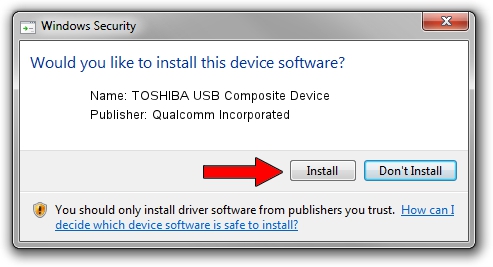Advertising seems to be blocked by your browser.
The ads help us provide this software and web site to you for free.
Please support our project by allowing our site to show ads.
Home /
Manufacturers /
Qualcomm Incorporated /
TOSHIBA USB Composite Device /
USB/VID_0930&PID_130E /
6.0.0.3 Oct 02, 2009
Qualcomm Incorporated TOSHIBA USB Composite Device - two ways of downloading and installing the driver
TOSHIBA USB Composite Device is a USB Universal Serial Bus device. This driver was developed by Qualcomm Incorporated. The hardware id of this driver is USB/VID_0930&PID_130E; this string has to match your hardware.
1. Install Qualcomm Incorporated TOSHIBA USB Composite Device driver manually
- Download the setup file for Qualcomm Incorporated TOSHIBA USB Composite Device driver from the link below. This is the download link for the driver version 6.0.0.3 dated 2009-10-02.
- Run the driver installation file from a Windows account with the highest privileges (rights). If your User Access Control (UAC) is running then you will have to confirm the installation of the driver and run the setup with administrative rights.
- Follow the driver setup wizard, which should be quite straightforward. The driver setup wizard will analyze your PC for compatible devices and will install the driver.
- Restart your PC and enjoy the fresh driver, it is as simple as that.
The file size of this driver is 10295 bytes (10.05 KB)
This driver was rated with an average of 4 stars by 47841 users.
This driver was released for the following versions of Windows:
- This driver works on Windows 2000 32 bits
- This driver works on Windows Server 2003 32 bits
- This driver works on Windows XP 32 bits
- This driver works on Windows Vista 32 bits
- This driver works on Windows 7 32 bits
- This driver works on Windows 8 32 bits
- This driver works on Windows 8.1 32 bits
- This driver works on Windows 10 32 bits
- This driver works on Windows 11 32 bits
2. How to install Qualcomm Incorporated TOSHIBA USB Composite Device driver using DriverMax
The most important advantage of using DriverMax is that it will install the driver for you in just a few seconds and it will keep each driver up to date, not just this one. How can you install a driver with DriverMax? Let's see!
- Open DriverMax and push on the yellow button that says ~SCAN FOR DRIVER UPDATES NOW~. Wait for DriverMax to analyze each driver on your computer.
- Take a look at the list of available driver updates. Search the list until you locate the Qualcomm Incorporated TOSHIBA USB Composite Device driver. Click the Update button.
- That's it, you installed your first driver!

Aug 3 2016 10:57AM / Written by Andreea Kartman for DriverMax
follow @DeeaKartman