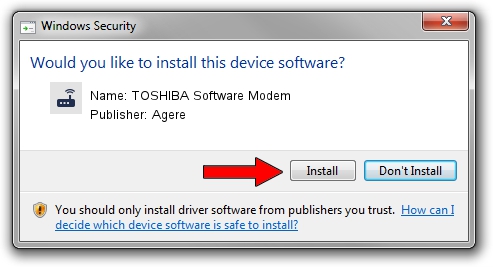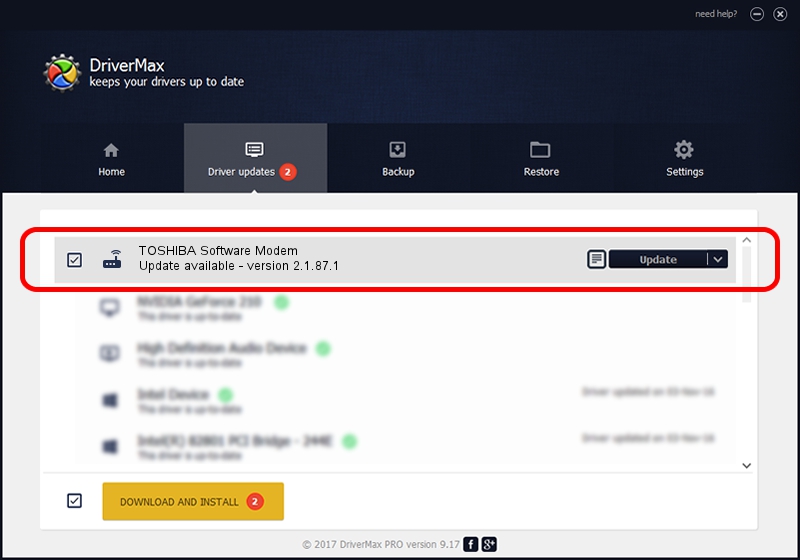Advertising seems to be blocked by your browser.
The ads help us provide this software and web site to you for free.
Please support our project by allowing our site to show ads.
Home /
Manufacturers /
Agere /
TOSHIBA Software Modem /
PCI/VEN_8086&DEV_24C6&SUBSYS_00011179 /
2.1.87.1 Feb 29, 2008
Agere TOSHIBA Software Modem driver download and installation
TOSHIBA Software Modem is a Modem hardware device. This Windows driver was developed by Agere. PCI/VEN_8086&DEV_24C6&SUBSYS_00011179 is the matching hardware id of this device.
1. Install Agere TOSHIBA Software Modem driver manually
- You can download from the link below the driver setup file for the Agere TOSHIBA Software Modem driver. The archive contains version 2.1.87.1 dated 2008-02-29 of the driver.
- Start the driver installer file from a user account with the highest privileges (rights). If your UAC (User Access Control) is running please confirm the installation of the driver and run the setup with administrative rights.
- Follow the driver installation wizard, which will guide you; it should be quite easy to follow. The driver installation wizard will analyze your computer and will install the right driver.
- When the operation finishes shutdown and restart your computer in order to use the updated driver. It is as simple as that to install a Windows driver!
Size of this driver: 632318 bytes (617.50 KB)
This driver was installed by many users and received an average rating of 3.6 stars out of 60887 votes.
This driver was released for the following versions of Windows:
- This driver works on Windows 2000 32 bits
- This driver works on Windows Server 2003 32 bits
- This driver works on Windows XP 32 bits
- This driver works on Windows Vista 32 bits
- This driver works on Windows 7 32 bits
- This driver works on Windows 8 32 bits
- This driver works on Windows 8.1 32 bits
- This driver works on Windows 10 32 bits
- This driver works on Windows 11 32 bits
2. Installing the Agere TOSHIBA Software Modem driver using DriverMax: the easy way
The advantage of using DriverMax is that it will install the driver for you in just a few seconds and it will keep each driver up to date, not just this one. How can you install a driver using DriverMax? Let's take a look!
- Start DriverMax and press on the yellow button that says ~SCAN FOR DRIVER UPDATES NOW~. Wait for DriverMax to analyze each driver on your PC.
- Take a look at the list of available driver updates. Scroll the list down until you locate the Agere TOSHIBA Software Modem driver. Click the Update button.
- Finished installing the driver!

Jul 12 2016 10:03PM / Written by Dan Armano for DriverMax
follow @danarm