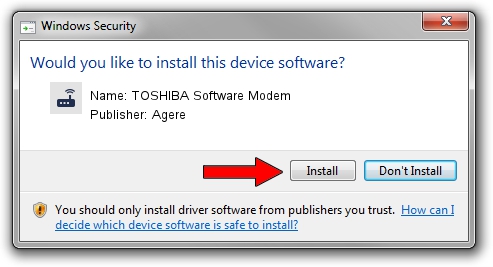Advertising seems to be blocked by your browser.
The ads help us provide this software and web site to you for free.
Please support our project by allowing our site to show ads.
Home /
Manufacturers /
Agere /
TOSHIBA Software Modem /
PCI/VEN_10B9&DEV_5457&SUBSYS_00011179 /
2.1.87.1 Feb 29, 2008
Download and install Agere TOSHIBA Software Modem driver
TOSHIBA Software Modem is a Modem device. This Windows driver was developed by Agere. In order to make sure you are downloading the exact right driver the hardware id is PCI/VEN_10B9&DEV_5457&SUBSYS_00011179.
1. How to manually install Agere TOSHIBA Software Modem driver
- You can download from the link below the driver setup file for the Agere TOSHIBA Software Modem driver. The archive contains version 2.1.87.1 dated 2008-02-29 of the driver.
- Start the driver installer file from a user account with administrative rights. If your User Access Control Service (UAC) is enabled please accept of the driver and run the setup with administrative rights.
- Follow the driver setup wizard, which will guide you; it should be pretty easy to follow. The driver setup wizard will scan your computer and will install the right driver.
- When the operation finishes restart your PC in order to use the updated driver. As you can see it was quite smple to install a Windows driver!
File size of the driver: 632318 bytes (617.50 KB)
This driver was rated with an average of 3.2 stars by 41623 users.
This driver was released for the following versions of Windows:
- This driver works on Windows 2000 32 bits
- This driver works on Windows Server 2003 32 bits
- This driver works on Windows XP 32 bits
- This driver works on Windows Vista 32 bits
- This driver works on Windows 7 32 bits
- This driver works on Windows 8 32 bits
- This driver works on Windows 8.1 32 bits
- This driver works on Windows 10 32 bits
- This driver works on Windows 11 32 bits
2. How to use DriverMax to install Agere TOSHIBA Software Modem driver
The advantage of using DriverMax is that it will setup the driver for you in the easiest possible way and it will keep each driver up to date. How easy can you install a driver with DriverMax? Let's see!
- Open DriverMax and click on the yellow button that says ~SCAN FOR DRIVER UPDATES NOW~. Wait for DriverMax to scan and analyze each driver on your computer.
- Take a look at the list of detected driver updates. Scroll the list down until you locate the Agere TOSHIBA Software Modem driver. Click on Update.
- Enjoy using the updated driver! :)