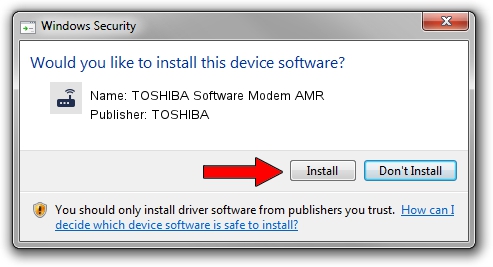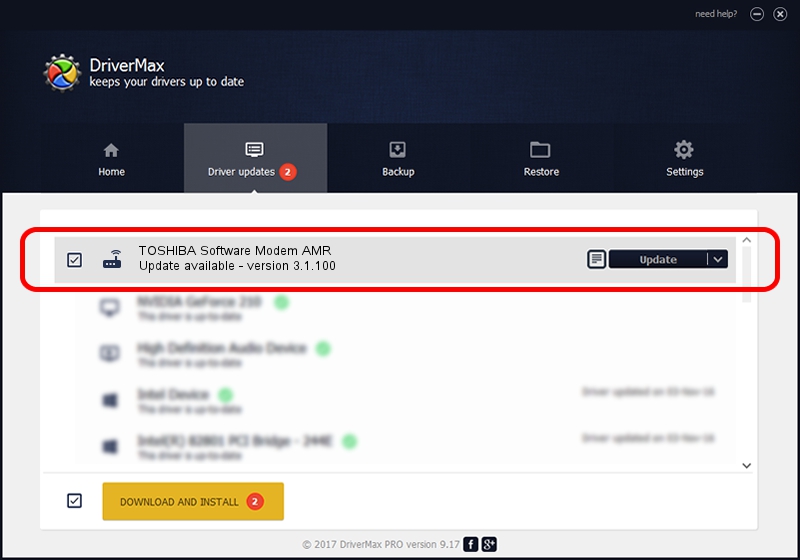Advertising seems to be blocked by your browser.
The ads help us provide this software and web site to you for free.
Please support our project by allowing our site to show ads.
Home /
Manufacturers /
TOSHIBA /
TOSHIBA Software Modem AMR /
PCI/VEN_10B9&DEV_5450 /
3.1.100 Sep 26, 2001
TOSHIBA TOSHIBA Software Modem AMR - two ways of downloading and installing the driver
TOSHIBA Software Modem AMR is a Modem device. The Windows version of this driver was developed by TOSHIBA. The hardware id of this driver is PCI/VEN_10B9&DEV_5450; this string has to match your hardware.
1. TOSHIBA TOSHIBA Software Modem AMR - install the driver manually
- Download the setup file for TOSHIBA TOSHIBA Software Modem AMR driver from the link below. This is the download link for the driver version 3.1.100 dated 2001-09-26.
- Run the driver installation file from a Windows account with the highest privileges (rights). If your UAC (User Access Control) is enabled then you will have to confirm the installation of the driver and run the setup with administrative rights.
- Go through the driver installation wizard, which should be pretty easy to follow. The driver installation wizard will scan your PC for compatible devices and will install the driver.
- Restart your PC and enjoy the updated driver, as you can see it was quite smple.
Driver file size: 394495 bytes (385.25 KB)
Driver rating 4.2 stars out of 95993 votes.
This driver will work for the following versions of Windows:
- This driver works on Windows 2000 32 bits
- This driver works on Windows Server 2003 32 bits
- This driver works on Windows XP 32 bits
- This driver works on Windows Vista 32 bits
- This driver works on Windows 7 32 bits
- This driver works on Windows 8 32 bits
- This driver works on Windows 8.1 32 bits
- This driver works on Windows 10 32 bits
- This driver works on Windows 11 32 bits
2. Using DriverMax to install TOSHIBA TOSHIBA Software Modem AMR driver
The advantage of using DriverMax is that it will setup the driver for you in just a few seconds and it will keep each driver up to date. How can you install a driver using DriverMax? Let's take a look!
- Open DriverMax and push on the yellow button named ~SCAN FOR DRIVER UPDATES NOW~. Wait for DriverMax to scan and analyze each driver on your PC.
- Take a look at the list of detected driver updates. Search the list until you find the TOSHIBA TOSHIBA Software Modem AMR driver. Click the Update button.
- That's it, you installed your first driver!

Aug 2 2016 8:12PM / Written by Andreea Kartman for DriverMax
follow @DeeaKartman