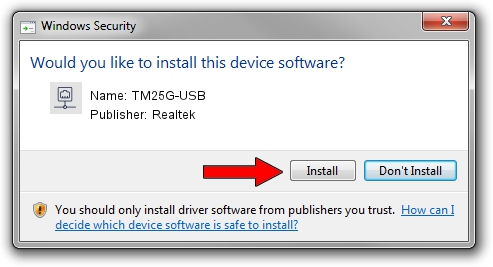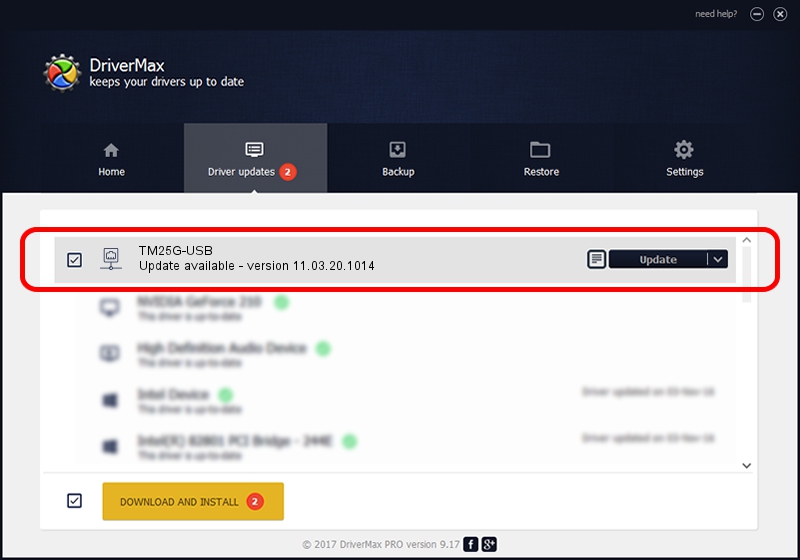Advertising seems to be blocked by your browser.
The ads help us provide this software and web site to you for free.
Please support our project by allowing our site to show ads.
Home /
Manufacturers /
Realtek /
TM25G-USB /
USB/VID_0DF4&PID_0025&REV_3100 /
11.03.20.1014 Oct 14, 2021
Driver for Realtek TM25G-USB - downloading and installing it
TM25G-USB is a Network Adapters hardware device. The developer of this driver was Realtek. USB/VID_0DF4&PID_0025&REV_3100 is the matching hardware id of this device.
1. Manually install Realtek TM25G-USB driver
- Download the setup file for Realtek TM25G-USB driver from the location below. This download link is for the driver version 11.03.20.1014 dated 2021-10-14.
- Start the driver setup file from a Windows account with administrative rights. If your User Access Control (UAC) is enabled then you will have to accept of the driver and run the setup with administrative rights.
- Go through the driver setup wizard, which should be quite straightforward. The driver setup wizard will scan your PC for compatible devices and will install the driver.
- Shutdown and restart your PC and enjoy the updated driver, it is as simple as that.
Download size of the driver: 626408 bytes (611.73 KB)
This driver was rated with an average of 4 stars by 3852 users.
This driver is compatible with the following versions of Windows:
- This driver works on Windows 10 64 bits
- This driver works on Windows 11 64 bits
2. Installing the Realtek TM25G-USB driver using DriverMax: the easy way
The most important advantage of using DriverMax is that it will install the driver for you in just a few seconds and it will keep each driver up to date. How easy can you install a driver with DriverMax? Let's take a look!
- Start DriverMax and press on the yellow button named ~SCAN FOR DRIVER UPDATES NOW~. Wait for DriverMax to analyze each driver on your computer.
- Take a look at the list of available driver updates. Search the list until you locate the Realtek TM25G-USB driver. Click the Update button.
- Finished installing the driver!

Aug 12 2024 6:26PM / Written by Andreea Kartman for DriverMax
follow @DeeaKartman