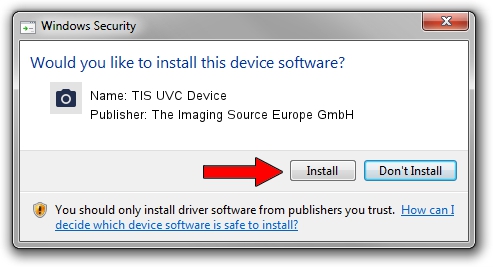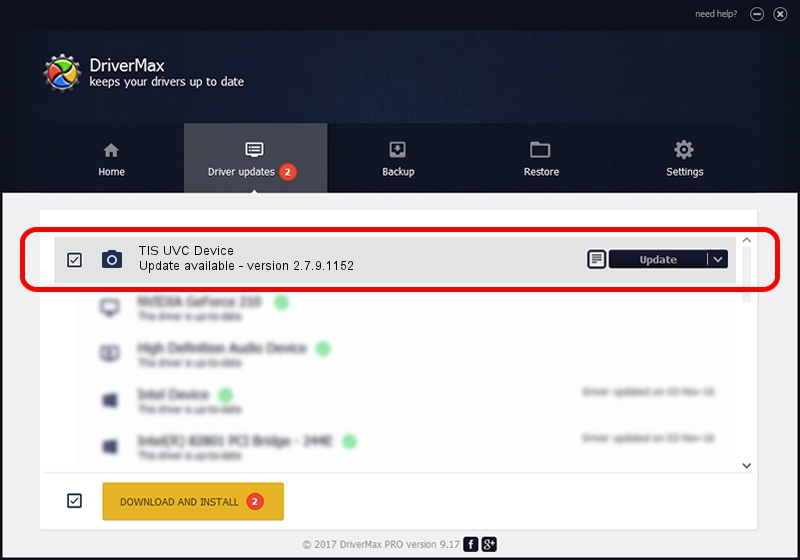Advertising seems to be blocked by your browser.
The ads help us provide this software and web site to you for free.
Please support our project by allowing our site to show ads.
Home /
Manufacturers /
The Imaging Source Europe GmbH /
TIS UVC Device /
USB/VID_199E&PID_8617&MI_00 /
2.7.9.1152 Jun 05, 2014
The Imaging Source Europe GmbH TIS UVC Device how to download and install the driver
TIS UVC Device is a Imaging Devices hardware device. This Windows driver was developed by The Imaging Source Europe GmbH. The hardware id of this driver is USB/VID_199E&PID_8617&MI_00.
1. The Imaging Source Europe GmbH TIS UVC Device - install the driver manually
- You can download from the link below the driver installer file for the The Imaging Source Europe GmbH TIS UVC Device driver. The archive contains version 2.7.9.1152 released on 2014-06-05 of the driver.
- Start the driver installer file from a user account with administrative rights. If your User Access Control Service (UAC) is running please confirm the installation of the driver and run the setup with administrative rights.
- Follow the driver installation wizard, which will guide you; it should be quite easy to follow. The driver installation wizard will analyze your PC and will install the right driver.
- When the operation finishes restart your computer in order to use the updated driver. It is as simple as that to install a Windows driver!
Size of this driver: 352923 bytes (344.65 KB)
This driver was installed by many users and received an average rating of 4.4 stars out of 48228 votes.
This driver is compatible with the following versions of Windows:
- This driver works on Windows 2000 32 bits
- This driver works on Windows Server 2003 32 bits
- This driver works on Windows XP 32 bits
- This driver works on Windows Vista 32 bits
- This driver works on Windows 7 32 bits
- This driver works on Windows 8 32 bits
- This driver works on Windows 8.1 32 bits
- This driver works on Windows 10 32 bits
- This driver works on Windows 11 32 bits
2. How to install The Imaging Source Europe GmbH TIS UVC Device driver using DriverMax
The advantage of using DriverMax is that it will install the driver for you in just a few seconds and it will keep each driver up to date. How can you install a driver with DriverMax? Let's see!
- Start DriverMax and click on the yellow button that says ~SCAN FOR DRIVER UPDATES NOW~. Wait for DriverMax to scan and analyze each driver on your PC.
- Take a look at the list of detected driver updates. Search the list until you find the The Imaging Source Europe GmbH TIS UVC Device driver. Click on Update.
- Finished installing the driver!

Jun 29 2024 7:06PM / Written by Dan Armano for DriverMax
follow @danarm