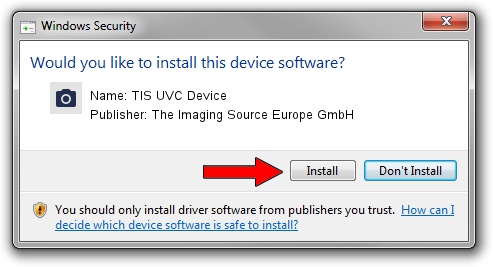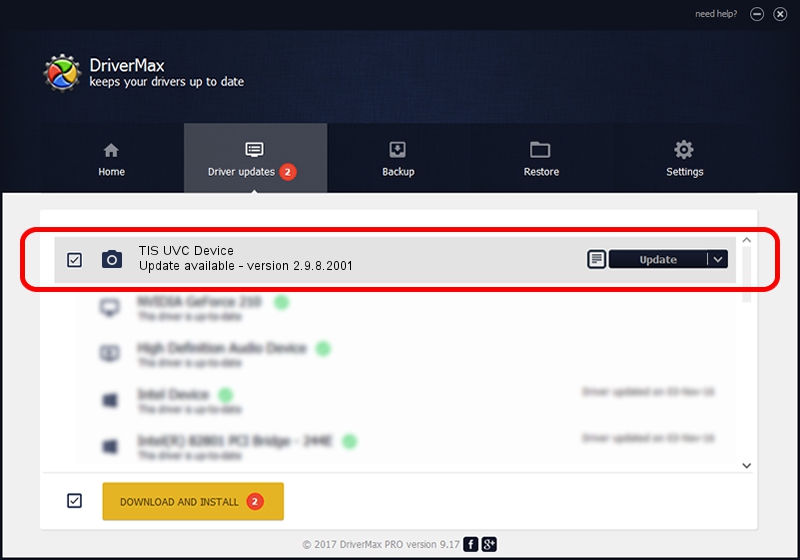Advertising seems to be blocked by your browser.
The ads help us provide this software and web site to you for free.
Please support our project by allowing our site to show ads.
Home /
Manufacturers /
The Imaging Source Europe GmbH /
TIS UVC Device /
USB/VID_199E&PID_8514&MI_00 /
2.9.8.2001 Aug 19, 2019
Download and install The Imaging Source Europe GmbH TIS UVC Device driver
TIS UVC Device is a Imaging Devices hardware device. The developer of this driver was The Imaging Source Europe GmbH. In order to make sure you are downloading the exact right driver the hardware id is USB/VID_199E&PID_8514&MI_00.
1. Install The Imaging Source Europe GmbH TIS UVC Device driver manually
- Download the driver setup file for The Imaging Source Europe GmbH TIS UVC Device driver from the location below. This download link is for the driver version 2.9.8.2001 released on 2019-08-19.
- Run the driver installation file from a Windows account with the highest privileges (rights). If your User Access Control (UAC) is enabled then you will have to confirm the installation of the driver and run the setup with administrative rights.
- Go through the driver installation wizard, which should be pretty easy to follow. The driver installation wizard will scan your PC for compatible devices and will install the driver.
- Restart your computer and enjoy the new driver, as you can see it was quite smple.
Driver file size: 445326 bytes (434.89 KB)
This driver was installed by many users and received an average rating of 4.2 stars out of 79981 votes.
This driver will work for the following versions of Windows:
- This driver works on Windows 2000 64 bits
- This driver works on Windows Server 2003 64 bits
- This driver works on Windows XP 64 bits
- This driver works on Windows Vista 64 bits
- This driver works on Windows 7 64 bits
- This driver works on Windows 8 64 bits
- This driver works on Windows 8.1 64 bits
- This driver works on Windows 10 64 bits
- This driver works on Windows 11 64 bits
2. How to install The Imaging Source Europe GmbH TIS UVC Device driver using DriverMax
The advantage of using DriverMax is that it will setup the driver for you in just a few seconds and it will keep each driver up to date, not just this one. How can you install a driver with DriverMax? Let's take a look!
- Start DriverMax and push on the yellow button named ~SCAN FOR DRIVER UPDATES NOW~. Wait for DriverMax to analyze each driver on your PC.
- Take a look at the list of detected driver updates. Scroll the list down until you locate the The Imaging Source Europe GmbH TIS UVC Device driver. Click on Update.
- Finished installing the driver!