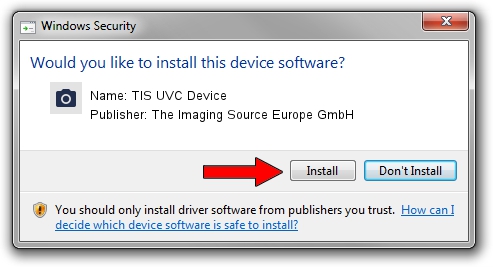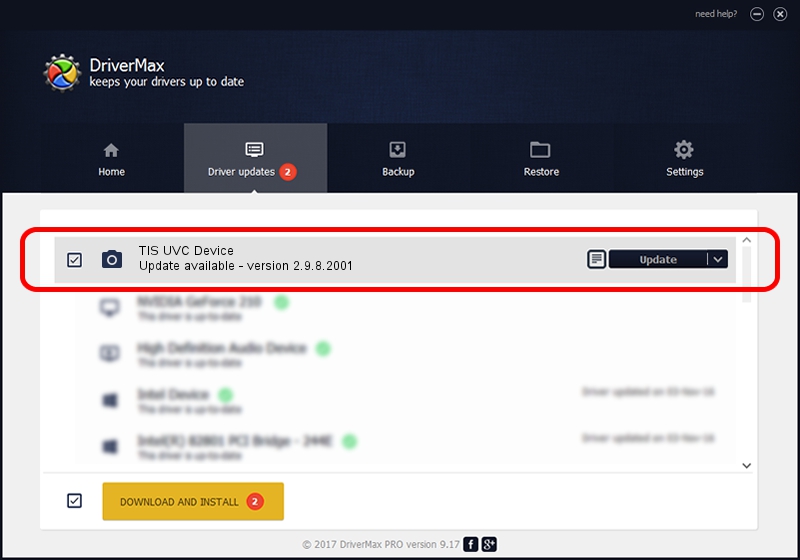Advertising seems to be blocked by your browser.
The ads help us provide this software and web site to you for free.
Please support our project by allowing our site to show ads.
Home /
Manufacturers /
The Imaging Source Europe GmbH /
TIS UVC Device /
USB/VID_199E&PID_8513&MI_00 /
2.9.8.2001 Aug 19, 2019
The Imaging Source Europe GmbH TIS UVC Device driver download and installation
TIS UVC Device is a Imaging Devices device. This Windows driver was developed by The Imaging Source Europe GmbH. The hardware id of this driver is USB/VID_199E&PID_8513&MI_00.
1. Manually install The Imaging Source Europe GmbH TIS UVC Device driver
- Download the setup file for The Imaging Source Europe GmbH TIS UVC Device driver from the link below. This is the download link for the driver version 2.9.8.2001 released on 2019-08-19.
- Run the driver installation file from a Windows account with administrative rights. If your User Access Control Service (UAC) is running then you will have to accept of the driver and run the setup with administrative rights.
- Follow the driver setup wizard, which should be quite straightforward. The driver setup wizard will scan your PC for compatible devices and will install the driver.
- Restart your PC and enjoy the new driver, as you can see it was quite smple.
Size of this driver: 445326 bytes (434.89 KB)
This driver was installed by many users and received an average rating of 4.9 stars out of 79972 votes.
This driver was released for the following versions of Windows:
- This driver works on Windows 2000 64 bits
- This driver works on Windows Server 2003 64 bits
- This driver works on Windows XP 64 bits
- This driver works on Windows Vista 64 bits
- This driver works on Windows 7 64 bits
- This driver works on Windows 8 64 bits
- This driver works on Windows 8.1 64 bits
- This driver works on Windows 10 64 bits
- This driver works on Windows 11 64 bits
2. Using DriverMax to install The Imaging Source Europe GmbH TIS UVC Device driver
The most important advantage of using DriverMax is that it will install the driver for you in just a few seconds and it will keep each driver up to date. How easy can you install a driver with DriverMax? Let's see!
- Start DriverMax and push on the yellow button named ~SCAN FOR DRIVER UPDATES NOW~. Wait for DriverMax to analyze each driver on your PC.
- Take a look at the list of driver updates. Scroll the list down until you find the The Imaging Source Europe GmbH TIS UVC Device driver. Click on Update.
- That's it, you installed your first driver!

Aug 2 2024 10:36AM / Written by Andreea Kartman for DriverMax
follow @DeeaKartman