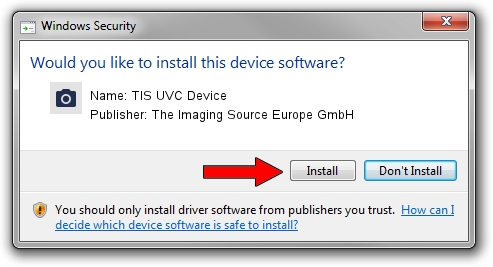Advertising seems to be blocked by your browser.
The ads help us provide this software and web site to you for free.
Please support our project by allowing our site to show ads.
Home /
Manufacturers /
The Imaging Source Europe GmbH /
TIS UVC Device /
USB/VID_199E&PID_8513&MI_00 /
2.7.9.1152 Jun 05, 2014
The Imaging Source Europe GmbH TIS UVC Device - two ways of downloading and installing the driver
TIS UVC Device is a Imaging Devices device. The Windows version of this driver was developed by The Imaging Source Europe GmbH. The hardware id of this driver is USB/VID_199E&PID_8513&MI_00.
1. How to manually install The Imaging Source Europe GmbH TIS UVC Device driver
- You can download from the link below the driver setup file for the The Imaging Source Europe GmbH TIS UVC Device driver. The archive contains version 2.7.9.1152 released on 2014-06-05 of the driver.
- Start the driver installer file from a user account with administrative rights. If your User Access Control (UAC) is started please accept of the driver and run the setup with administrative rights.
- Follow the driver setup wizard, which will guide you; it should be quite easy to follow. The driver setup wizard will scan your PC and will install the right driver.
- When the operation finishes shutdown and restart your computer in order to use the updated driver. It is as simple as that to install a Windows driver!
The file size of this driver is 352923 bytes (344.65 KB)
This driver received an average rating of 4.3 stars out of 48524 votes.
This driver was released for the following versions of Windows:
- This driver works on Windows 2000 32 bits
- This driver works on Windows Server 2003 32 bits
- This driver works on Windows XP 32 bits
- This driver works on Windows Vista 32 bits
- This driver works on Windows 7 32 bits
- This driver works on Windows 8 32 bits
- This driver works on Windows 8.1 32 bits
- This driver works on Windows 10 32 bits
- This driver works on Windows 11 32 bits
2. How to install The Imaging Source Europe GmbH TIS UVC Device driver using DriverMax
The most important advantage of using DriverMax is that it will setup the driver for you in just a few seconds and it will keep each driver up to date. How can you install a driver using DriverMax? Let's follow a few steps!
- Open DriverMax and press on the yellow button named ~SCAN FOR DRIVER UPDATES NOW~. Wait for DriverMax to scan and analyze each driver on your PC.
- Take a look at the list of available driver updates. Search the list until you find the The Imaging Source Europe GmbH TIS UVC Device driver. Click the Update button.
- That's all, the driver is now installed!

Jun 29 2024 7:00PM / Written by Andreea Kartman for DriverMax
follow @DeeaKartman