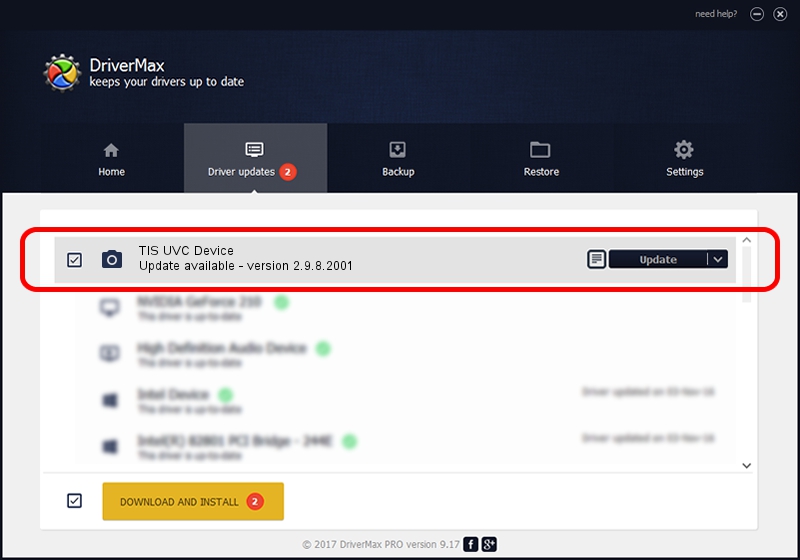Advertising seems to be blocked by your browser.
The ads help us provide this software and web site to you for free.
Please support our project by allowing our site to show ads.
Home /
Manufacturers /
The Imaging Source Europe GmbH /
TIS UVC Device /
USB/VID_199E&PID_850D&MI_00 /
2.9.8.2001 Aug 19, 2019
The Imaging Source Europe GmbH TIS UVC Device how to download and install the driver
TIS UVC Device is a Imaging Devices hardware device. The Windows version of this driver was developed by The Imaging Source Europe GmbH. In order to make sure you are downloading the exact right driver the hardware id is USB/VID_199E&PID_850D&MI_00.
1. The Imaging Source Europe GmbH TIS UVC Device - install the driver manually
- Download the driver setup file for The Imaging Source Europe GmbH TIS UVC Device driver from the link below. This is the download link for the driver version 2.9.8.2001 released on 2019-08-19.
- Start the driver installation file from a Windows account with administrative rights. If your User Access Control (UAC) is enabled then you will have to accept of the driver and run the setup with administrative rights.
- Go through the driver setup wizard, which should be quite straightforward. The driver setup wizard will scan your PC for compatible devices and will install the driver.
- Restart your computer and enjoy the new driver, as you can see it was quite smple.
Size of this driver: 445326 bytes (434.89 KB)
This driver received an average rating of 4.2 stars out of 79923 votes.
This driver was released for the following versions of Windows:
- This driver works on Windows 2000 64 bits
- This driver works on Windows Server 2003 64 bits
- This driver works on Windows XP 64 bits
- This driver works on Windows Vista 64 bits
- This driver works on Windows 7 64 bits
- This driver works on Windows 8 64 bits
- This driver works on Windows 8.1 64 bits
- This driver works on Windows 10 64 bits
- This driver works on Windows 11 64 bits
2. Installing the The Imaging Source Europe GmbH TIS UVC Device driver using DriverMax: the easy way
The advantage of using DriverMax is that it will install the driver for you in the easiest possible way and it will keep each driver up to date, not just this one. How can you install a driver using DriverMax? Let's take a look!
- Open DriverMax and press on the yellow button that says ~SCAN FOR DRIVER UPDATES NOW~. Wait for DriverMax to analyze each driver on your PC.
- Take a look at the list of available driver updates. Search the list until you find the The Imaging Source Europe GmbH TIS UVC Device driver. Click the Update button.
- Finished installing the driver!