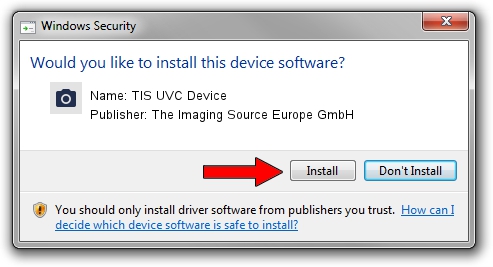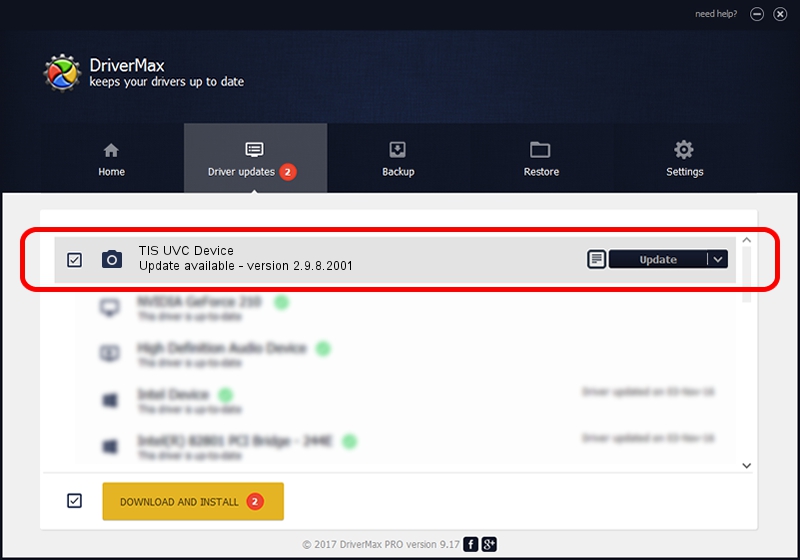Advertising seems to be blocked by your browser.
The ads help us provide this software and web site to you for free.
Please support our project by allowing our site to show ads.
Home /
Manufacturers /
The Imaging Source Europe GmbH /
TIS UVC Device /
USB/VID_199E&PID_850C&MI_00 /
2.9.8.2001 Aug 19, 2019
The Imaging Source Europe GmbH TIS UVC Device - two ways of downloading and installing the driver
TIS UVC Device is a Imaging Devices device. This driver was developed by The Imaging Source Europe GmbH. The hardware id of this driver is USB/VID_199E&PID_850C&MI_00; this string has to match your hardware.
1. Install The Imaging Source Europe GmbH TIS UVC Device driver manually
- Download the setup file for The Imaging Source Europe GmbH TIS UVC Device driver from the link below. This download link is for the driver version 2.9.8.2001 released on 2019-08-19.
- Start the driver setup file from a Windows account with administrative rights. If your User Access Control Service (UAC) is running then you will have to accept of the driver and run the setup with administrative rights.
- Go through the driver setup wizard, which should be pretty straightforward. The driver setup wizard will scan your PC for compatible devices and will install the driver.
- Restart your computer and enjoy the updated driver, it is as simple as that.
File size of the driver: 445326 bytes (434.89 KB)
This driver received an average rating of 5 stars out of 79911 votes.
This driver is compatible with the following versions of Windows:
- This driver works on Windows 2000 64 bits
- This driver works on Windows Server 2003 64 bits
- This driver works on Windows XP 64 bits
- This driver works on Windows Vista 64 bits
- This driver works on Windows 7 64 bits
- This driver works on Windows 8 64 bits
- This driver works on Windows 8.1 64 bits
- This driver works on Windows 10 64 bits
- This driver works on Windows 11 64 bits
2. How to install The Imaging Source Europe GmbH TIS UVC Device driver using DriverMax
The advantage of using DriverMax is that it will install the driver for you in the easiest possible way and it will keep each driver up to date. How easy can you install a driver using DriverMax? Let's follow a few steps!
- Open DriverMax and press on the yellow button that says ~SCAN FOR DRIVER UPDATES NOW~. Wait for DriverMax to analyze each driver on your PC.
- Take a look at the list of driver updates. Search the list until you locate the The Imaging Source Europe GmbH TIS UVC Device driver. Click the Update button.
- That's it, you installed your first driver!

Aug 2 2024 10:35AM / Written by Daniel Statescu for DriverMax
follow @DanielStatescu