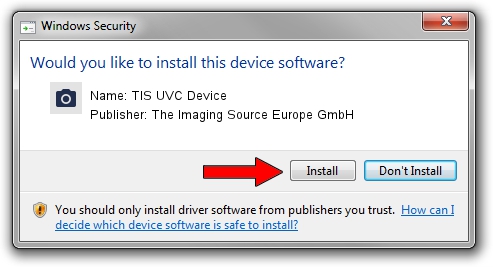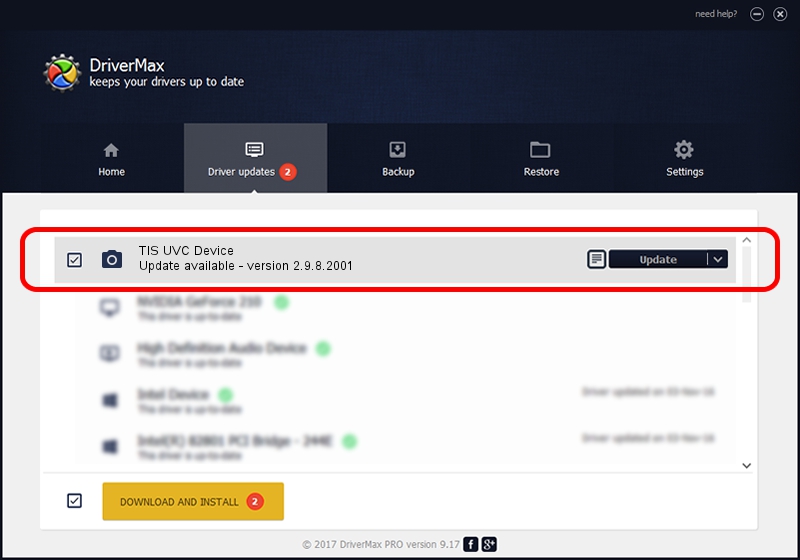Advertising seems to be blocked by your browser.
The ads help us provide this software and web site to you for free.
Please support our project by allowing our site to show ads.
Home /
Manufacturers /
The Imaging Source Europe GmbH /
TIS UVC Device /
USB/VID_199E&PID_8508&MI_00 /
2.9.8.2001 Aug 19, 2019
Download and install The Imaging Source Europe GmbH TIS UVC Device driver
TIS UVC Device is a Imaging Devices device. The developer of this driver was The Imaging Source Europe GmbH. USB/VID_199E&PID_8508&MI_00 is the matching hardware id of this device.
1. Install The Imaging Source Europe GmbH TIS UVC Device driver manually
- Download the driver setup file for The Imaging Source Europe GmbH TIS UVC Device driver from the link below. This download link is for the driver version 2.9.8.2001 released on 2019-08-19.
- Start the driver setup file from a Windows account with the highest privileges (rights). If your User Access Control (UAC) is started then you will have to confirm the installation of the driver and run the setup with administrative rights.
- Go through the driver installation wizard, which should be quite straightforward. The driver installation wizard will scan your PC for compatible devices and will install the driver.
- Restart your PC and enjoy the updated driver, as you can see it was quite smple.
Download size of the driver: 445326 bytes (434.89 KB)
This driver received an average rating of 4.9 stars out of 78769 votes.
This driver was released for the following versions of Windows:
- This driver works on Windows 2000 64 bits
- This driver works on Windows Server 2003 64 bits
- This driver works on Windows XP 64 bits
- This driver works on Windows Vista 64 bits
- This driver works on Windows 7 64 bits
- This driver works on Windows 8 64 bits
- This driver works on Windows 8.1 64 bits
- This driver works on Windows 10 64 bits
- This driver works on Windows 11 64 bits
2. Using DriverMax to install The Imaging Source Europe GmbH TIS UVC Device driver
The advantage of using DriverMax is that it will setup the driver for you in the easiest possible way and it will keep each driver up to date. How easy can you install a driver with DriverMax? Let's see!
- Start DriverMax and click on the yellow button named ~SCAN FOR DRIVER UPDATES NOW~. Wait for DriverMax to analyze each driver on your PC.
- Take a look at the list of detected driver updates. Search the list until you find the The Imaging Source Europe GmbH TIS UVC Device driver. Click the Update button.
- Finished installing the driver!

Aug 2 2024 10:34AM / Written by Daniel Statescu for DriverMax
follow @DanielStatescu