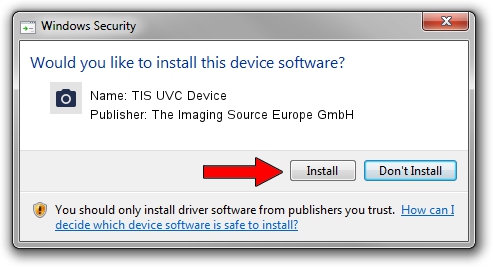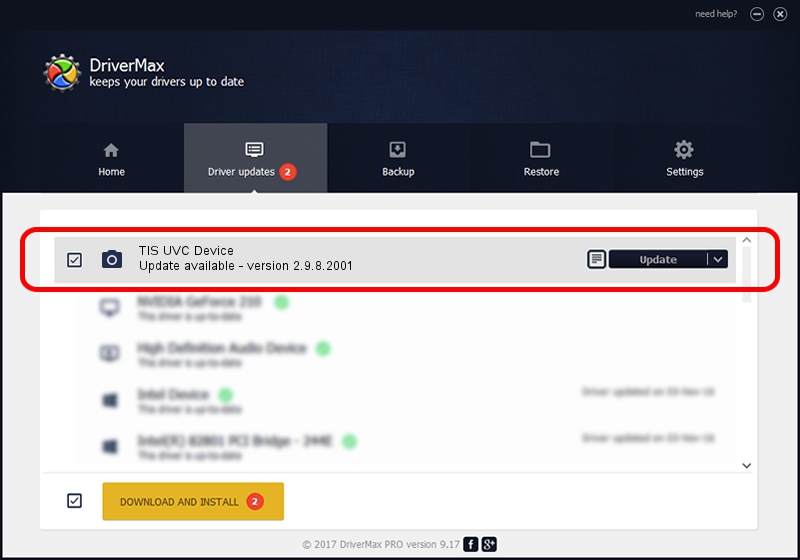Advertising seems to be blocked by your browser.
The ads help us provide this software and web site to you for free.
Please support our project by allowing our site to show ads.
Home /
Manufacturers /
The Imaging Source Europe GmbH /
TIS UVC Device /
USB/VID_199E&PID_8503&MI_00 /
2.9.8.2001 Aug 19, 2019
Download and install The Imaging Source Europe GmbH TIS UVC Device driver
TIS UVC Device is a Imaging Devices device. The developer of this driver was The Imaging Source Europe GmbH. USB/VID_199E&PID_8503&MI_00 is the matching hardware id of this device.
1. Install The Imaging Source Europe GmbH TIS UVC Device driver manually
- You can download from the link below the driver installer file for the The Imaging Source Europe GmbH TIS UVC Device driver. The archive contains version 2.9.8.2001 dated 2019-08-19 of the driver.
- Run the driver installer file from a user account with administrative rights. If your User Access Control (UAC) is enabled please accept of the driver and run the setup with administrative rights.
- Go through the driver setup wizard, which will guide you; it should be quite easy to follow. The driver setup wizard will scan your computer and will install the right driver.
- When the operation finishes shutdown and restart your PC in order to use the updated driver. It is as simple as that to install a Windows driver!
Driver file size: 445326 bytes (434.89 KB)
This driver was rated with an average of 4.5 stars by 78875 users.
This driver will work for the following versions of Windows:
- This driver works on Windows 2000 64 bits
- This driver works on Windows Server 2003 64 bits
- This driver works on Windows XP 64 bits
- This driver works on Windows Vista 64 bits
- This driver works on Windows 7 64 bits
- This driver works on Windows 8 64 bits
- This driver works on Windows 8.1 64 bits
- This driver works on Windows 10 64 bits
- This driver works on Windows 11 64 bits
2. How to install The Imaging Source Europe GmbH TIS UVC Device driver using DriverMax
The advantage of using DriverMax is that it will setup the driver for you in just a few seconds and it will keep each driver up to date. How can you install a driver using DriverMax? Let's follow a few steps!
- Open DriverMax and push on the yellow button that says ~SCAN FOR DRIVER UPDATES NOW~. Wait for DriverMax to analyze each driver on your PC.
- Take a look at the list of detected driver updates. Scroll the list down until you locate the The Imaging Source Europe GmbH TIS UVC Device driver. Click the Update button.
- Enjoy using the updated driver! :)

Aug 2 2024 10:33AM / Written by Andreea Kartman for DriverMax
follow @DeeaKartman