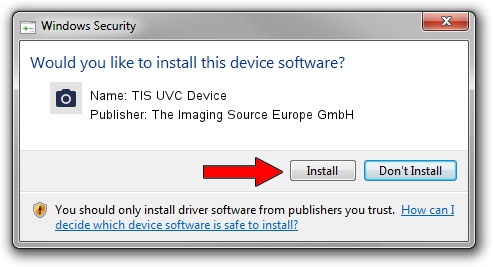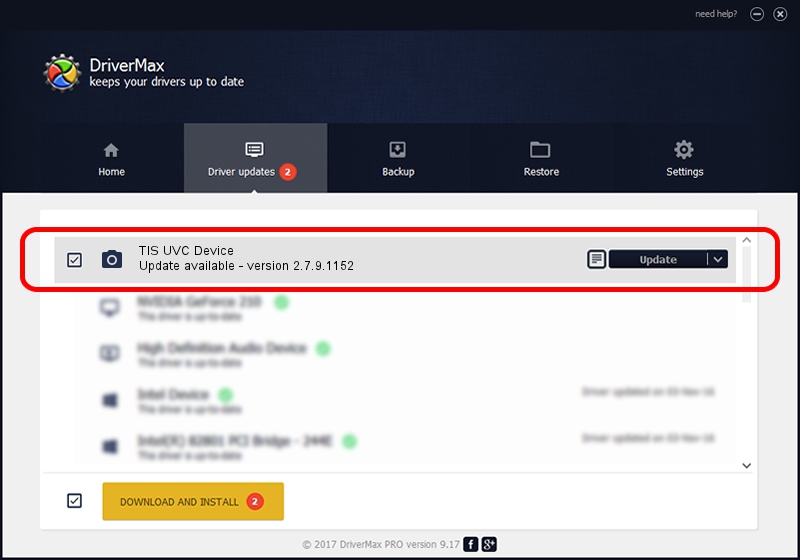Advertising seems to be blocked by your browser.
The ads help us provide this software and web site to you for free.
Please support our project by allowing our site to show ads.
Home /
Manufacturers /
The Imaging Source Europe GmbH /
TIS UVC Device /
USB/VID_199E&PID_8503&MI_00 /
2.7.9.1152 Jun 05, 2014
Driver for The Imaging Source Europe GmbH TIS UVC Device - downloading and installing it
TIS UVC Device is a Imaging Devices hardware device. The developer of this driver was The Imaging Source Europe GmbH. In order to make sure you are downloading the exact right driver the hardware id is USB/VID_199E&PID_8503&MI_00.
1. The Imaging Source Europe GmbH TIS UVC Device - install the driver manually
- Download the setup file for The Imaging Source Europe GmbH TIS UVC Device driver from the location below. This is the download link for the driver version 2.7.9.1152 released on 2014-06-05.
- Run the driver setup file from a Windows account with the highest privileges (rights). If your UAC (User Access Control) is running then you will have to accept of the driver and run the setup with administrative rights.
- Follow the driver installation wizard, which should be pretty easy to follow. The driver installation wizard will analyze your PC for compatible devices and will install the driver.
- Restart your computer and enjoy the new driver, as you can see it was quite smple.
The file size of this driver is 352923 bytes (344.65 KB)
This driver received an average rating of 4.9 stars out of 48690 votes.
This driver is compatible with the following versions of Windows:
- This driver works on Windows 2000 32 bits
- This driver works on Windows Server 2003 32 bits
- This driver works on Windows XP 32 bits
- This driver works on Windows Vista 32 bits
- This driver works on Windows 7 32 bits
- This driver works on Windows 8 32 bits
- This driver works on Windows 8.1 32 bits
- This driver works on Windows 10 32 bits
- This driver works on Windows 11 32 bits
2. How to install The Imaging Source Europe GmbH TIS UVC Device driver using DriverMax
The advantage of using DriverMax is that it will install the driver for you in just a few seconds and it will keep each driver up to date, not just this one. How easy can you install a driver with DriverMax? Let's follow a few steps!
- Open DriverMax and click on the yellow button that says ~SCAN FOR DRIVER UPDATES NOW~. Wait for DriverMax to scan and analyze each driver on your PC.
- Take a look at the list of available driver updates. Scroll the list down until you find the The Imaging Source Europe GmbH TIS UVC Device driver. Click on Update.
- Finished installing the driver!

Jun 29 2024 6:57PM / Written by Daniel Statescu for DriverMax
follow @DanielStatescu