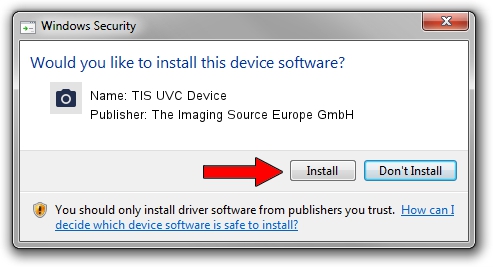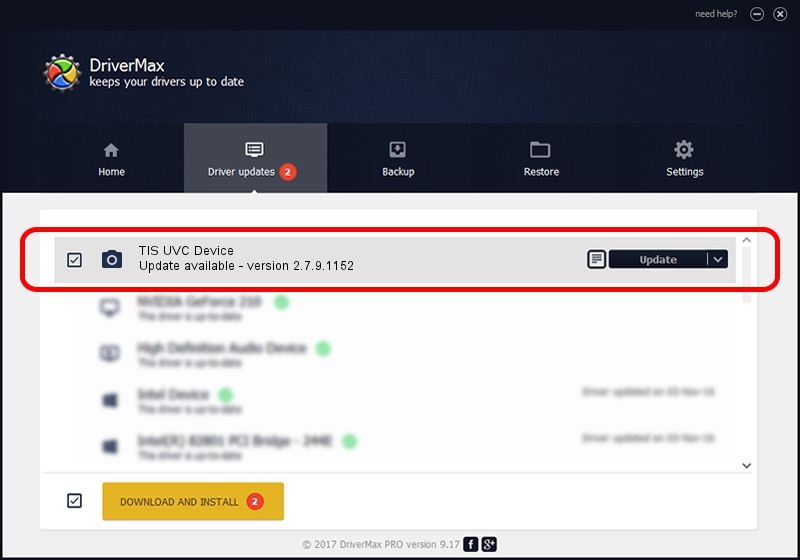Advertising seems to be blocked by your browser.
The ads help us provide this software and web site to you for free.
Please support our project by allowing our site to show ads.
Home /
Manufacturers /
The Imaging Source Europe GmbH /
TIS UVC Device /
USB/VID_199E&PID_8458&MI_00 /
2.7.9.1152 Jun 05, 2014
Download and install The Imaging Source Europe GmbH TIS UVC Device driver
TIS UVC Device is a Imaging Devices hardware device. This driver was developed by The Imaging Source Europe GmbH. The hardware id of this driver is USB/VID_199E&PID_8458&MI_00; this string has to match your hardware.
1. How to manually install The Imaging Source Europe GmbH TIS UVC Device driver
- Download the driver setup file for The Imaging Source Europe GmbH TIS UVC Device driver from the location below. This download link is for the driver version 2.7.9.1152 dated 2014-06-05.
- Run the driver setup file from a Windows account with administrative rights. If your User Access Control Service (UAC) is started then you will have to confirm the installation of the driver and run the setup with administrative rights.
- Follow the driver setup wizard, which should be quite easy to follow. The driver setup wizard will analyze your PC for compatible devices and will install the driver.
- Restart your PC and enjoy the updated driver, it is as simple as that.
Size of this driver: 352923 bytes (344.65 KB)
This driver was rated with an average of 4.9 stars by 47487 users.
This driver is compatible with the following versions of Windows:
- This driver works on Windows 2000 32 bits
- This driver works on Windows Server 2003 32 bits
- This driver works on Windows XP 32 bits
- This driver works on Windows Vista 32 bits
- This driver works on Windows 7 32 bits
- This driver works on Windows 8 32 bits
- This driver works on Windows 8.1 32 bits
- This driver works on Windows 10 32 bits
- This driver works on Windows 11 32 bits
2. How to install The Imaging Source Europe GmbH TIS UVC Device driver using DriverMax
The advantage of using DriverMax is that it will install the driver for you in the easiest possible way and it will keep each driver up to date, not just this one. How easy can you install a driver with DriverMax? Let's follow a few steps!
- Open DriverMax and push on the yellow button that says ~SCAN FOR DRIVER UPDATES NOW~. Wait for DriverMax to analyze each driver on your PC.
- Take a look at the list of driver updates. Search the list until you locate the The Imaging Source Europe GmbH TIS UVC Device driver. Click on Update.
- That's all, the driver is now installed!

Jun 29 2024 6:56PM / Written by Dan Armano for DriverMax
follow @danarm