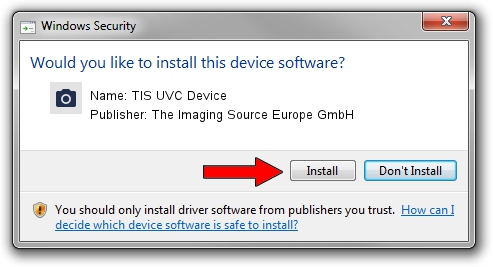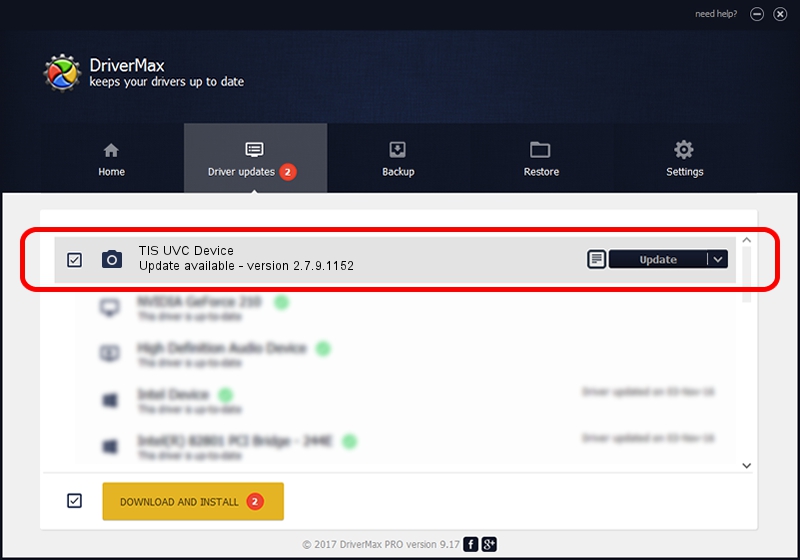Advertising seems to be blocked by your browser.
The ads help us provide this software and web site to you for free.
Please support our project by allowing our site to show ads.
Home /
Manufacturers /
The Imaging Source Europe GmbH /
TIS UVC Device /
USB/VID_199E&PID_844D&MI_00 /
2.7.9.1152 Jun 05, 2014
The Imaging Source Europe GmbH TIS UVC Device - two ways of downloading and installing the driver
TIS UVC Device is a Imaging Devices hardware device. This Windows driver was developed by The Imaging Source Europe GmbH. The hardware id of this driver is USB/VID_199E&PID_844D&MI_00.
1. The Imaging Source Europe GmbH TIS UVC Device driver - how to install it manually
- Download the driver setup file for The Imaging Source Europe GmbH TIS UVC Device driver from the location below. This is the download link for the driver version 2.7.9.1152 released on 2014-06-05.
- Run the driver setup file from a Windows account with administrative rights. If your User Access Control Service (UAC) is started then you will have to confirm the installation of the driver and run the setup with administrative rights.
- Follow the driver setup wizard, which should be quite straightforward. The driver setup wizard will analyze your PC for compatible devices and will install the driver.
- Restart your computer and enjoy the updated driver, as you can see it was quite smple.
Driver file size: 352923 bytes (344.65 KB)
This driver received an average rating of 4.8 stars out of 47545 votes.
This driver was released for the following versions of Windows:
- This driver works on Windows 2000 32 bits
- This driver works on Windows Server 2003 32 bits
- This driver works on Windows XP 32 bits
- This driver works on Windows Vista 32 bits
- This driver works on Windows 7 32 bits
- This driver works on Windows 8 32 bits
- This driver works on Windows 8.1 32 bits
- This driver works on Windows 10 32 bits
- This driver works on Windows 11 32 bits
2. Using DriverMax to install The Imaging Source Europe GmbH TIS UVC Device driver
The advantage of using DriverMax is that it will install the driver for you in just a few seconds and it will keep each driver up to date, not just this one. How can you install a driver using DriverMax? Let's see!
- Start DriverMax and click on the yellow button that says ~SCAN FOR DRIVER UPDATES NOW~. Wait for DriverMax to analyze each driver on your PC.
- Take a look at the list of available driver updates. Scroll the list down until you locate the The Imaging Source Europe GmbH TIS UVC Device driver. Click the Update button.
- That's all, the driver is now installed!

Jun 29 2024 6:54PM / Written by Daniel Statescu for DriverMax
follow @DanielStatescu