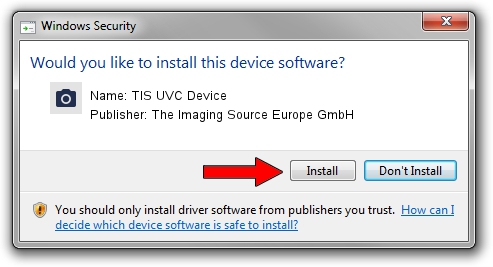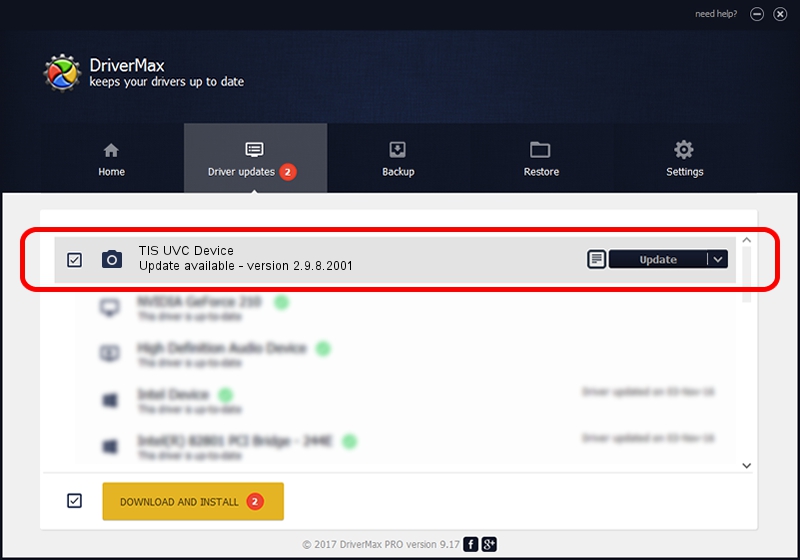Advertising seems to be blocked by your browser.
The ads help us provide this software and web site to you for free.
Please support our project by allowing our site to show ads.
Home /
Manufacturers /
The Imaging Source Europe GmbH /
TIS UVC Device /
USB/VID_199E&PID_8448&MI_00 /
2.9.8.2001 Aug 19, 2019
The Imaging Source Europe GmbH TIS UVC Device driver download and installation
TIS UVC Device is a Imaging Devices hardware device. This Windows driver was developed by The Imaging Source Europe GmbH. The hardware id of this driver is USB/VID_199E&PID_8448&MI_00.
1. The Imaging Source Europe GmbH TIS UVC Device - install the driver manually
- You can download from the link below the driver setup file for the The Imaging Source Europe GmbH TIS UVC Device driver. The archive contains version 2.9.8.2001 dated 2019-08-19 of the driver.
- Run the driver installer file from a user account with administrative rights. If your User Access Control Service (UAC) is enabled please accept of the driver and run the setup with administrative rights.
- Go through the driver installation wizard, which will guide you; it should be pretty easy to follow. The driver installation wizard will analyze your computer and will install the right driver.
- When the operation finishes restart your PC in order to use the updated driver. It is as simple as that to install a Windows driver!
Download size of the driver: 445326 bytes (434.89 KB)
This driver was installed by many users and received an average rating of 4 stars out of 79105 votes.
This driver will work for the following versions of Windows:
- This driver works on Windows 2000 64 bits
- This driver works on Windows Server 2003 64 bits
- This driver works on Windows XP 64 bits
- This driver works on Windows Vista 64 bits
- This driver works on Windows 7 64 bits
- This driver works on Windows 8 64 bits
- This driver works on Windows 8.1 64 bits
- This driver works on Windows 10 64 bits
- This driver works on Windows 11 64 bits
2. Using DriverMax to install The Imaging Source Europe GmbH TIS UVC Device driver
The advantage of using DriverMax is that it will setup the driver for you in the easiest possible way and it will keep each driver up to date, not just this one. How can you install a driver using DriverMax? Let's follow a few steps!
- Start DriverMax and press on the yellow button named ~SCAN FOR DRIVER UPDATES NOW~. Wait for DriverMax to scan and analyze each driver on your PC.
- Take a look at the list of detected driver updates. Scroll the list down until you locate the The Imaging Source Europe GmbH TIS UVC Device driver. Click the Update button.
- That's it, you installed your first driver!

Aug 2 2024 10:29AM / Written by Andreea Kartman for DriverMax
follow @DeeaKartman