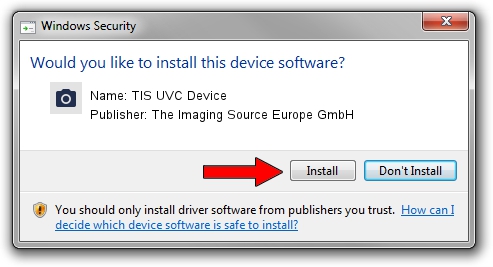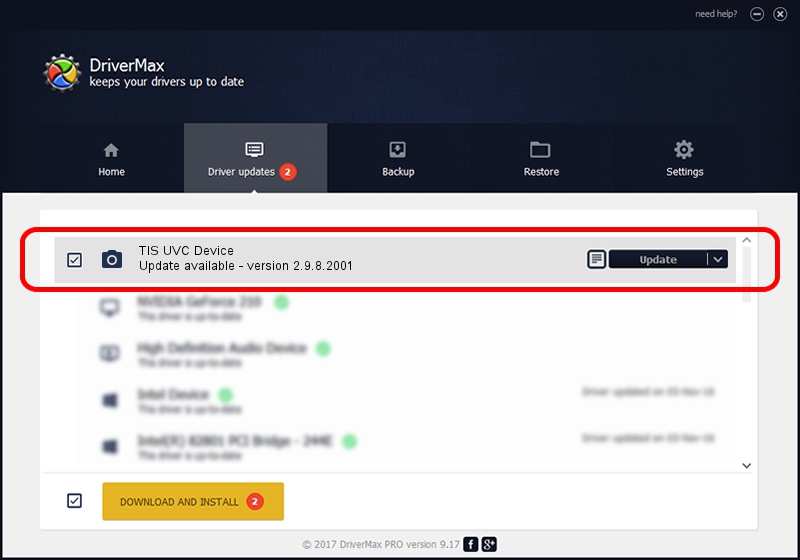Advertising seems to be blocked by your browser.
The ads help us provide this software and web site to you for free.
Please support our project by allowing our site to show ads.
Home /
Manufacturers /
The Imaging Source Europe GmbH /
TIS UVC Device /
USB/VID_199E&PID_8446&MI_00 /
2.9.8.2001 Aug 19, 2019
Driver for The Imaging Source Europe GmbH TIS UVC Device - downloading and installing it
TIS UVC Device is a Imaging Devices hardware device. This driver was developed by The Imaging Source Europe GmbH. In order to make sure you are downloading the exact right driver the hardware id is USB/VID_199E&PID_8446&MI_00.
1. Manually install The Imaging Source Europe GmbH TIS UVC Device driver
- Download the driver setup file for The Imaging Source Europe GmbH TIS UVC Device driver from the link below. This is the download link for the driver version 2.9.8.2001 released on 2019-08-19.
- Start the driver setup file from a Windows account with administrative rights. If your User Access Control Service (UAC) is started then you will have to accept of the driver and run the setup with administrative rights.
- Go through the driver setup wizard, which should be quite straightforward. The driver setup wizard will analyze your PC for compatible devices and will install the driver.
- Restart your PC and enjoy the updated driver, as you can see it was quite smple.
Size of this driver: 445326 bytes (434.89 KB)
Driver rating 4.4 stars out of 79083 votes.
This driver is compatible with the following versions of Windows:
- This driver works on Windows 2000 64 bits
- This driver works on Windows Server 2003 64 bits
- This driver works on Windows XP 64 bits
- This driver works on Windows Vista 64 bits
- This driver works on Windows 7 64 bits
- This driver works on Windows 8 64 bits
- This driver works on Windows 8.1 64 bits
- This driver works on Windows 10 64 bits
- This driver works on Windows 11 64 bits
2. The easy way: using DriverMax to install The Imaging Source Europe GmbH TIS UVC Device driver
The most important advantage of using DriverMax is that it will install the driver for you in the easiest possible way and it will keep each driver up to date. How easy can you install a driver with DriverMax? Let's follow a few steps!
- Start DriverMax and click on the yellow button named ~SCAN FOR DRIVER UPDATES NOW~. Wait for DriverMax to scan and analyze each driver on your PC.
- Take a look at the list of detected driver updates. Search the list until you find the The Imaging Source Europe GmbH TIS UVC Device driver. Click the Update button.
- Enjoy using the updated driver! :)

Aug 2 2024 10:28AM / Written by Andreea Kartman for DriverMax
follow @DeeaKartman