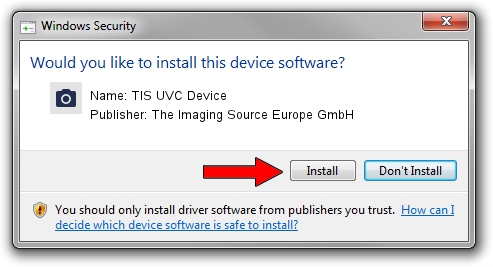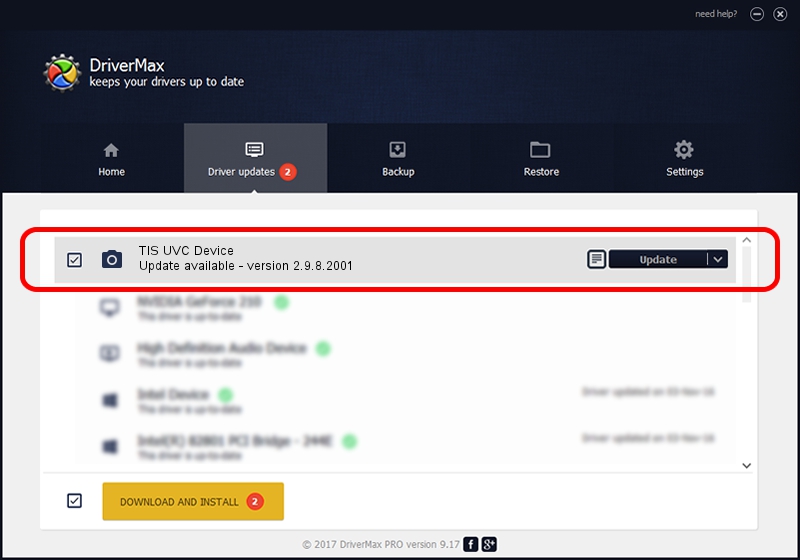Advertising seems to be blocked by your browser.
The ads help us provide this software and web site to you for free.
Please support our project by allowing our site to show ads.
Home /
Manufacturers /
The Imaging Source Europe GmbH /
TIS UVC Device /
USB/VID_199E&PID_841C&MI_00 /
2.9.8.2001 Aug 19, 2019
Driver for The Imaging Source Europe GmbH TIS UVC Device - downloading and installing it
TIS UVC Device is a Imaging Devices device. This driver was developed by The Imaging Source Europe GmbH. The hardware id of this driver is USB/VID_199E&PID_841C&MI_00; this string has to match your hardware.
1. Manually install The Imaging Source Europe GmbH TIS UVC Device driver
- Download the driver setup file for The Imaging Source Europe GmbH TIS UVC Device driver from the location below. This is the download link for the driver version 2.9.8.2001 released on 2019-08-19.
- Run the driver setup file from a Windows account with administrative rights. If your User Access Control (UAC) is running then you will have to accept of the driver and run the setup with administrative rights.
- Go through the driver installation wizard, which should be quite straightforward. The driver installation wizard will analyze your PC for compatible devices and will install the driver.
- Shutdown and restart your PC and enjoy the new driver, it is as simple as that.
Download size of the driver: 445326 bytes (434.89 KB)
Driver rating 4.7 stars out of 79153 votes.
This driver will work for the following versions of Windows:
- This driver works on Windows 2000 64 bits
- This driver works on Windows Server 2003 64 bits
- This driver works on Windows XP 64 bits
- This driver works on Windows Vista 64 bits
- This driver works on Windows 7 64 bits
- This driver works on Windows 8 64 bits
- This driver works on Windows 8.1 64 bits
- This driver works on Windows 10 64 bits
- This driver works on Windows 11 64 bits
2. Installing the The Imaging Source Europe GmbH TIS UVC Device driver using DriverMax: the easy way
The most important advantage of using DriverMax is that it will setup the driver for you in just a few seconds and it will keep each driver up to date, not just this one. How easy can you install a driver using DriverMax? Let's take a look!
- Start DriverMax and push on the yellow button named ~SCAN FOR DRIVER UPDATES NOW~. Wait for DriverMax to scan and analyze each driver on your PC.
- Take a look at the list of available driver updates. Scroll the list down until you locate the The Imaging Source Europe GmbH TIS UVC Device driver. Click on Update.
- That's all, the driver is now installed!