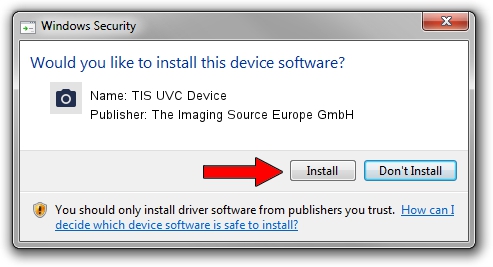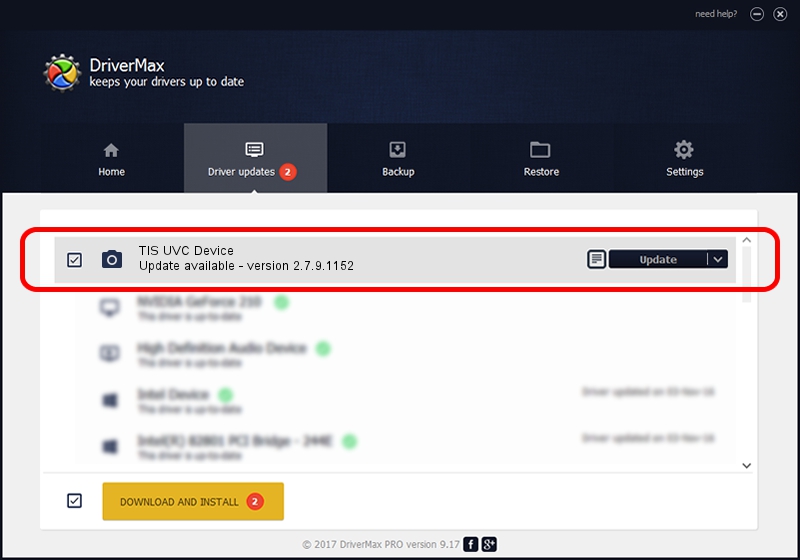Advertising seems to be blocked by your browser.
The ads help us provide this software and web site to you for free.
Please support our project by allowing our site to show ads.
Home /
Manufacturers /
The Imaging Source Europe GmbH /
TIS UVC Device /
USB/VID_199E&PID_841A&MI_00 /
2.7.9.1152 Jun 05, 2014
The Imaging Source Europe GmbH TIS UVC Device how to download and install the driver
TIS UVC Device is a Imaging Devices hardware device. The Windows version of this driver was developed by The Imaging Source Europe GmbH. The hardware id of this driver is USB/VID_199E&PID_841A&MI_00.
1. The Imaging Source Europe GmbH TIS UVC Device driver - how to install it manually
- Download the setup file for The Imaging Source Europe GmbH TIS UVC Device driver from the link below. This is the download link for the driver version 2.7.9.1152 dated 2014-06-05.
- Run the driver installation file from a Windows account with administrative rights. If your User Access Control Service (UAC) is enabled then you will have to accept of the driver and run the setup with administrative rights.
- Go through the driver installation wizard, which should be pretty straightforward. The driver installation wizard will scan your PC for compatible devices and will install the driver.
- Shutdown and restart your computer and enjoy the fresh driver, as you can see it was quite smple.
The file size of this driver is 352923 bytes (344.65 KB)
Driver rating 4.4 stars out of 47684 votes.
This driver was released for the following versions of Windows:
- This driver works on Windows 2000 32 bits
- This driver works on Windows Server 2003 32 bits
- This driver works on Windows XP 32 bits
- This driver works on Windows Vista 32 bits
- This driver works on Windows 7 32 bits
- This driver works on Windows 8 32 bits
- This driver works on Windows 8.1 32 bits
- This driver works on Windows 10 32 bits
- This driver works on Windows 11 32 bits
2. Using DriverMax to install The Imaging Source Europe GmbH TIS UVC Device driver
The advantage of using DriverMax is that it will install the driver for you in just a few seconds and it will keep each driver up to date. How easy can you install a driver with DriverMax? Let's take a look!
- Open DriverMax and click on the yellow button named ~SCAN FOR DRIVER UPDATES NOW~. Wait for DriverMax to analyze each driver on your PC.
- Take a look at the list of detected driver updates. Search the list until you locate the The Imaging Source Europe GmbH TIS UVC Device driver. Click the Update button.
- Finished installing the driver!

Jun 29 2024 6:51PM / Written by Andreea Kartman for DriverMax
follow @DeeaKartman