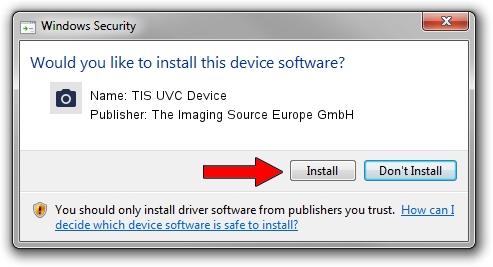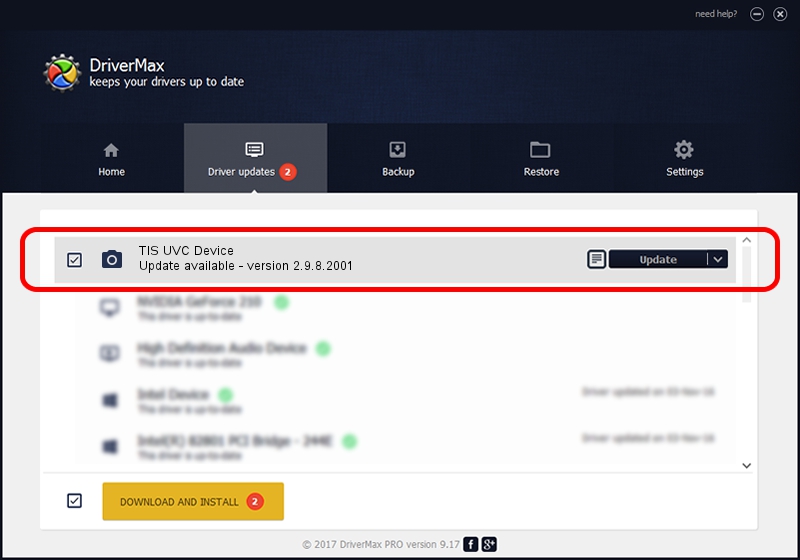Advertising seems to be blocked by your browser.
The ads help us provide this software and web site to you for free.
Please support our project by allowing our site to show ads.
Home /
Manufacturers /
The Imaging Source Europe GmbH /
TIS UVC Device /
USB/VID_199E&PID_8414&MI_00 /
2.9.8.2001 Aug 19, 2019
The Imaging Source Europe GmbH TIS UVC Device driver download and installation
TIS UVC Device is a Imaging Devices device. This driver was developed by The Imaging Source Europe GmbH. The hardware id of this driver is USB/VID_199E&PID_8414&MI_00; this string has to match your hardware.
1. Install The Imaging Source Europe GmbH TIS UVC Device driver manually
- You can download from the link below the driver setup file for the The Imaging Source Europe GmbH TIS UVC Device driver. The archive contains version 2.9.8.2001 dated 2019-08-19 of the driver.
- Run the driver installer file from a user account with administrative rights. If your User Access Control Service (UAC) is started please confirm the installation of the driver and run the setup with administrative rights.
- Go through the driver installation wizard, which will guide you; it should be pretty easy to follow. The driver installation wizard will analyze your computer and will install the right driver.
- When the operation finishes shutdown and restart your computer in order to use the updated driver. As you can see it was quite smple to install a Windows driver!
The file size of this driver is 445326 bytes (434.89 KB)
This driver was rated with an average of 4.3 stars by 79231 users.
This driver was released for the following versions of Windows:
- This driver works on Windows 2000 64 bits
- This driver works on Windows Server 2003 64 bits
- This driver works on Windows XP 64 bits
- This driver works on Windows Vista 64 bits
- This driver works on Windows 7 64 bits
- This driver works on Windows 8 64 bits
- This driver works on Windows 8.1 64 bits
- This driver works on Windows 10 64 bits
- This driver works on Windows 11 64 bits
2. How to use DriverMax to install The Imaging Source Europe GmbH TIS UVC Device driver
The advantage of using DriverMax is that it will install the driver for you in the easiest possible way and it will keep each driver up to date, not just this one. How can you install a driver with DriverMax? Let's follow a few steps!
- Open DriverMax and press on the yellow button named ~SCAN FOR DRIVER UPDATES NOW~. Wait for DriverMax to scan and analyze each driver on your PC.
- Take a look at the list of detected driver updates. Scroll the list down until you find the The Imaging Source Europe GmbH TIS UVC Device driver. Click the Update button.
- Finished installing the driver!

Aug 2 2024 10:25AM / Written by Andreea Kartman for DriverMax
follow @DeeaKartman