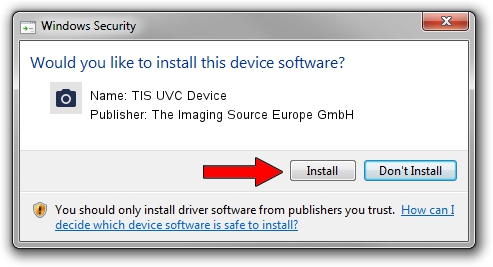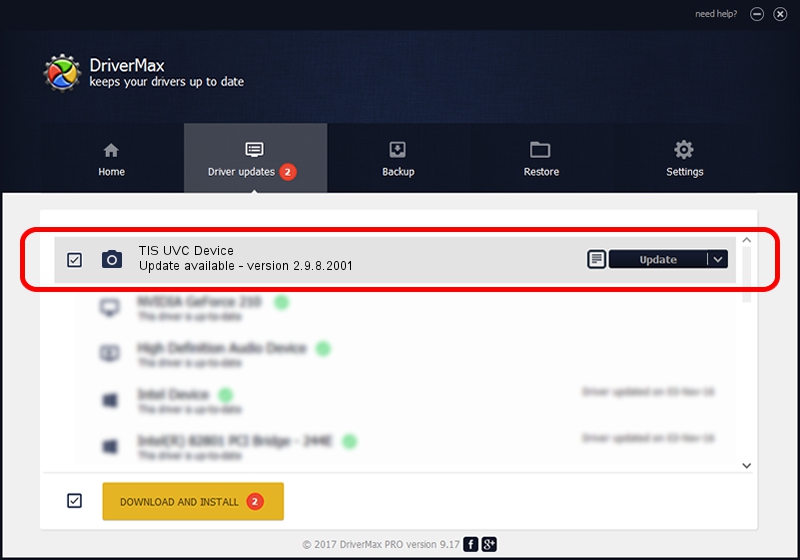Advertising seems to be blocked by your browser.
The ads help us provide this software and web site to you for free.
Please support our project by allowing our site to show ads.
Home /
Manufacturers /
The Imaging Source Europe GmbH /
TIS UVC Device /
USB/VID_199E&PID_8413&MI_00 /
2.9.8.2001 Aug 19, 2019
The Imaging Source Europe GmbH TIS UVC Device - two ways of downloading and installing the driver
TIS UVC Device is a Imaging Devices hardware device. The developer of this driver was The Imaging Source Europe GmbH. In order to make sure you are downloading the exact right driver the hardware id is USB/VID_199E&PID_8413&MI_00.
1. How to manually install The Imaging Source Europe GmbH TIS UVC Device driver
- Download the driver setup file for The Imaging Source Europe GmbH TIS UVC Device driver from the location below. This is the download link for the driver version 2.9.8.2001 released on 2019-08-19.
- Start the driver installation file from a Windows account with the highest privileges (rights). If your User Access Control (UAC) is enabled then you will have to confirm the installation of the driver and run the setup with administrative rights.
- Go through the driver setup wizard, which should be pretty easy to follow. The driver setup wizard will scan your PC for compatible devices and will install the driver.
- Shutdown and restart your PC and enjoy the fresh driver, as you can see it was quite smple.
Download size of the driver: 445326 bytes (434.89 KB)
This driver was rated with an average of 5 stars by 79222 users.
This driver is compatible with the following versions of Windows:
- This driver works on Windows 2000 64 bits
- This driver works on Windows Server 2003 64 bits
- This driver works on Windows XP 64 bits
- This driver works on Windows Vista 64 bits
- This driver works on Windows 7 64 bits
- This driver works on Windows 8 64 bits
- This driver works on Windows 8.1 64 bits
- This driver works on Windows 10 64 bits
- This driver works on Windows 11 64 bits
2. Installing the The Imaging Source Europe GmbH TIS UVC Device driver using DriverMax: the easy way
The most important advantage of using DriverMax is that it will setup the driver for you in the easiest possible way and it will keep each driver up to date, not just this one. How can you install a driver using DriverMax? Let's see!
- Open DriverMax and click on the yellow button named ~SCAN FOR DRIVER UPDATES NOW~. Wait for DriverMax to scan and analyze each driver on your PC.
- Take a look at the list of driver updates. Scroll the list down until you locate the The Imaging Source Europe GmbH TIS UVC Device driver. Click the Update button.
- That's it, you installed your first driver!

Aug 2 2024 10:25AM / Written by Daniel Statescu for DriverMax
follow @DanielStatescu