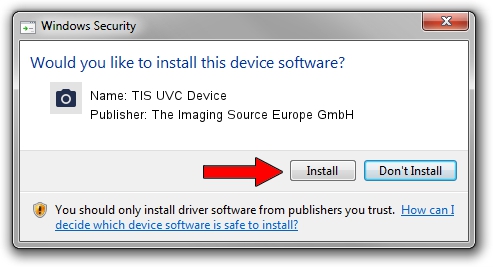Advertising seems to be blocked by your browser.
The ads help us provide this software and web site to you for free.
Please support our project by allowing our site to show ads.
Home /
Manufacturers /
The Imaging Source Europe GmbH /
TIS UVC Device /
USB/VID_199E&PID_8409&MI_00 /
2.7.9.1152 Jun 05, 2014
The Imaging Source Europe GmbH TIS UVC Device driver download and installation
TIS UVC Device is a Imaging Devices device. The Windows version of this driver was developed by The Imaging Source Europe GmbH. The hardware id of this driver is USB/VID_199E&PID_8409&MI_00.
1. How to manually install The Imaging Source Europe GmbH TIS UVC Device driver
- You can download from the link below the driver installer file for the The Imaging Source Europe GmbH TIS UVC Device driver. The archive contains version 2.7.9.1152 dated 2014-06-05 of the driver.
- Run the driver installer file from a user account with administrative rights. If your User Access Control (UAC) is started please accept of the driver and run the setup with administrative rights.
- Follow the driver setup wizard, which will guide you; it should be pretty easy to follow. The driver setup wizard will analyze your computer and will install the right driver.
- When the operation finishes shutdown and restart your computer in order to use the updated driver. It is as simple as that to install a Windows driver!
Download size of the driver: 352923 bytes (344.65 KB)
This driver was rated with an average of 4.7 stars by 47841 users.
This driver will work for the following versions of Windows:
- This driver works on Windows 2000 32 bits
- This driver works on Windows Server 2003 32 bits
- This driver works on Windows XP 32 bits
- This driver works on Windows Vista 32 bits
- This driver works on Windows 7 32 bits
- This driver works on Windows 8 32 bits
- This driver works on Windows 8.1 32 bits
- This driver works on Windows 10 32 bits
- This driver works on Windows 11 32 bits
2. How to use DriverMax to install The Imaging Source Europe GmbH TIS UVC Device driver
The advantage of using DriverMax is that it will setup the driver for you in just a few seconds and it will keep each driver up to date. How easy can you install a driver with DriverMax? Let's follow a few steps!
- Open DriverMax and press on the yellow button that says ~SCAN FOR DRIVER UPDATES NOW~. Wait for DriverMax to analyze each driver on your PC.
- Take a look at the list of driver updates. Scroll the list down until you locate the The Imaging Source Europe GmbH TIS UVC Device driver. Click on Update.
- That's it, you installed your first driver!

Jun 29 2024 6:48PM / Written by Dan Armano for DriverMax
follow @danarm