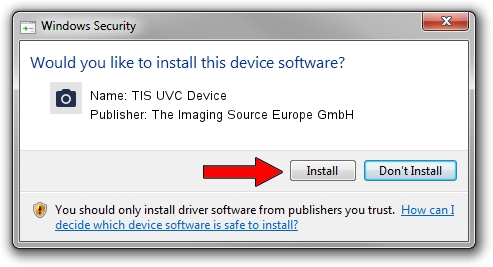Advertising seems to be blocked by your browser.
The ads help us provide this software and web site to you for free.
Please support our project by allowing our site to show ads.
Home /
Manufacturers /
The Imaging Source Europe GmbH /
TIS UVC Device /
USB/VID_199E&PID_8404&MI_00 /
2.9.8.2001 Aug 19, 2019
The Imaging Source Europe GmbH TIS UVC Device how to download and install the driver
TIS UVC Device is a Imaging Devices hardware device. The developer of this driver was The Imaging Source Europe GmbH. USB/VID_199E&PID_8404&MI_00 is the matching hardware id of this device.
1. The Imaging Source Europe GmbH TIS UVC Device driver - how to install it manually
- You can download from the link below the driver setup file for the The Imaging Source Europe GmbH TIS UVC Device driver. The archive contains version 2.9.8.2001 dated 2019-08-19 of the driver.
- Run the driver installer file from a user account with administrative rights. If your User Access Control (UAC) is started please confirm the installation of the driver and run the setup with administrative rights.
- Go through the driver setup wizard, which will guide you; it should be quite easy to follow. The driver setup wizard will analyze your computer and will install the right driver.
- When the operation finishes restart your computer in order to use the updated driver. As you can see it was quite smple to install a Windows driver!
Size of this driver: 445326 bytes (434.89 KB)
Driver rating 4.9 stars out of 80664 votes.
This driver was released for the following versions of Windows:
- This driver works on Windows 2000 64 bits
- This driver works on Windows Server 2003 64 bits
- This driver works on Windows XP 64 bits
- This driver works on Windows Vista 64 bits
- This driver works on Windows 7 64 bits
- This driver works on Windows 8 64 bits
- This driver works on Windows 8.1 64 bits
- This driver works on Windows 10 64 bits
- This driver works on Windows 11 64 bits
2. Installing the The Imaging Source Europe GmbH TIS UVC Device driver using DriverMax: the easy way
The advantage of using DriverMax is that it will setup the driver for you in just a few seconds and it will keep each driver up to date. How easy can you install a driver using DriverMax? Let's take a look!
- Start DriverMax and push on the yellow button that says ~SCAN FOR DRIVER UPDATES NOW~. Wait for DriverMax to scan and analyze each driver on your computer.
- Take a look at the list of driver updates. Search the list until you find the The Imaging Source Europe GmbH TIS UVC Device driver. Click on Update.
- That's it, you installed your first driver!

Aug 2 2024 10:23AM / Written by Andreea Kartman for DriverMax
follow @DeeaKartman