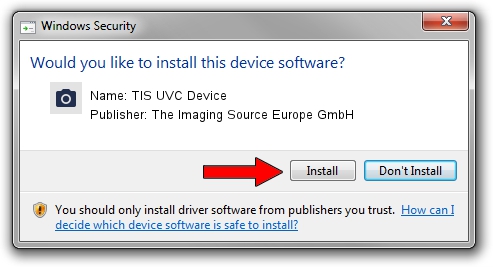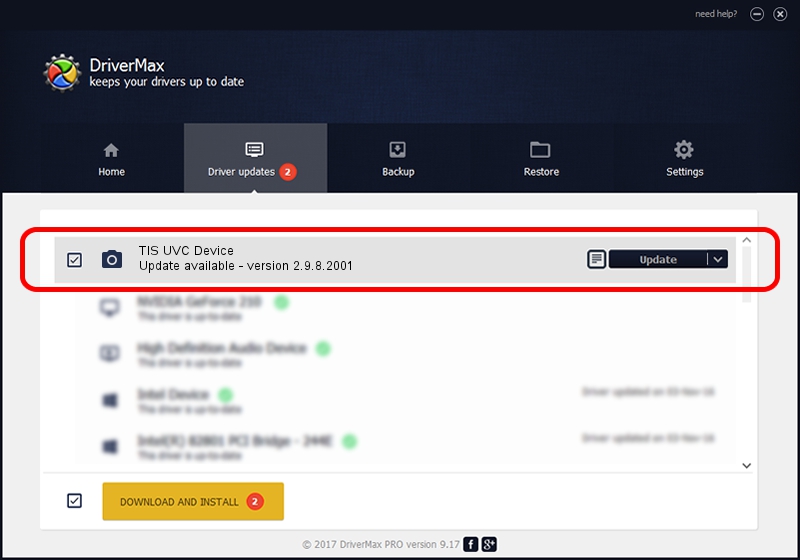Advertising seems to be blocked by your browser.
The ads help us provide this software and web site to you for free.
Please support our project by allowing our site to show ads.
Home /
Manufacturers /
The Imaging Source Europe GmbH /
TIS UVC Device /
USB/VID_199E&PID_8403&MI_00 /
2.9.8.2001 Aug 19, 2019
The Imaging Source Europe GmbH TIS UVC Device - two ways of downloading and installing the driver
TIS UVC Device is a Imaging Devices device. This Windows driver was developed by The Imaging Source Europe GmbH. The hardware id of this driver is USB/VID_199E&PID_8403&MI_00.
1. Manually install The Imaging Source Europe GmbH TIS UVC Device driver
- You can download from the link below the driver installer file for the The Imaging Source Europe GmbH TIS UVC Device driver. The archive contains version 2.9.8.2001 dated 2019-08-19 of the driver.
- Start the driver installer file from a user account with the highest privileges (rights). If your User Access Control (UAC) is running please confirm the installation of the driver and run the setup with administrative rights.
- Follow the driver installation wizard, which will guide you; it should be quite easy to follow. The driver installation wizard will analyze your PC and will install the right driver.
- When the operation finishes restart your computer in order to use the updated driver. It is as simple as that to install a Windows driver!
File size of the driver: 445326 bytes (434.89 KB)
Driver rating 4.5 stars out of 80651 votes.
This driver is compatible with the following versions of Windows:
- This driver works on Windows 2000 64 bits
- This driver works on Windows Server 2003 64 bits
- This driver works on Windows XP 64 bits
- This driver works on Windows Vista 64 bits
- This driver works on Windows 7 64 bits
- This driver works on Windows 8 64 bits
- This driver works on Windows 8.1 64 bits
- This driver works on Windows 10 64 bits
- This driver works on Windows 11 64 bits
2. The easy way: using DriverMax to install The Imaging Source Europe GmbH TIS UVC Device driver
The most important advantage of using DriverMax is that it will install the driver for you in just a few seconds and it will keep each driver up to date, not just this one. How can you install a driver using DriverMax? Let's see!
- Start DriverMax and press on the yellow button that says ~SCAN FOR DRIVER UPDATES NOW~. Wait for DriverMax to scan and analyze each driver on your computer.
- Take a look at the list of available driver updates. Search the list until you locate the The Imaging Source Europe GmbH TIS UVC Device driver. Click the Update button.
- That's all, the driver is now installed!

Aug 2 2024 10:22AM / Written by Daniel Statescu for DriverMax
follow @DanielStatescu