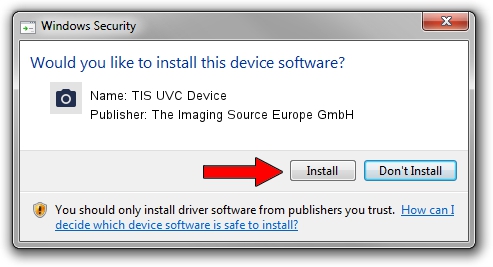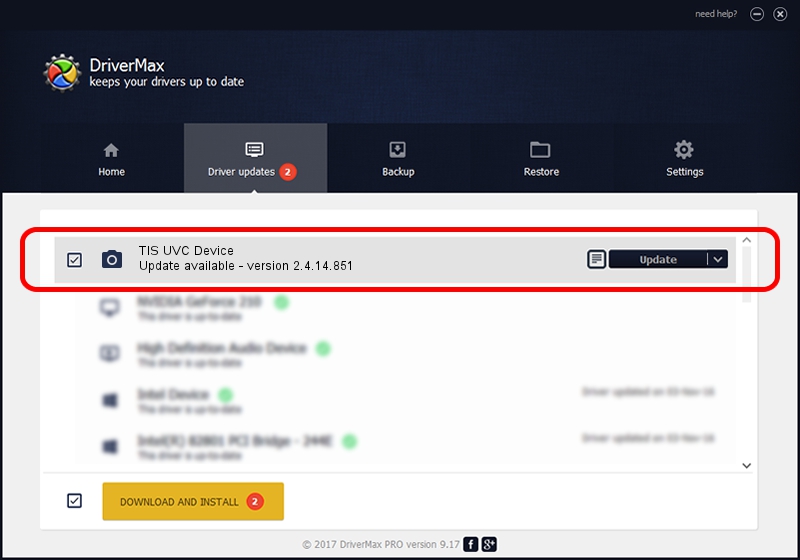Advertising seems to be blocked by your browser.
The ads help us provide this software and web site to you for free.
Please support our project by allowing our site to show ads.
Home /
Manufacturers /
The Imaging Source Europe GmbH /
TIS UVC Device /
USB/VID_199E&PID_8207&MI_00 /
2.4.14.851 Feb 14, 2013
The Imaging Source Europe GmbH TIS UVC Device driver download and installation
TIS UVC Device is a Imaging Devices device. This driver was developed by The Imaging Source Europe GmbH. The hardware id of this driver is USB/VID_199E&PID_8207&MI_00.
1. How to manually install The Imaging Source Europe GmbH TIS UVC Device driver
- Download the driver setup file for The Imaging Source Europe GmbH TIS UVC Device driver from the link below. This download link is for the driver version 2.4.14.851 dated 2013-02-14.
- Start the driver setup file from a Windows account with the highest privileges (rights). If your User Access Control (UAC) is running then you will have to accept of the driver and run the setup with administrative rights.
- Follow the driver setup wizard, which should be quite straightforward. The driver setup wizard will analyze your PC for compatible devices and will install the driver.
- Shutdown and restart your computer and enjoy the updated driver, as you can see it was quite smple.
This driver was installed by many users and received an average rating of 3.4 stars out of 33641 votes.
2. Installing the The Imaging Source Europe GmbH TIS UVC Device driver using DriverMax: the easy way
The most important advantage of using DriverMax is that it will install the driver for you in just a few seconds and it will keep each driver up to date, not just this one. How can you install a driver using DriverMax? Let's follow a few steps!
- Start DriverMax and press on the yellow button that says ~SCAN FOR DRIVER UPDATES NOW~. Wait for DriverMax to analyze each driver on your PC.
- Take a look at the list of driver updates. Scroll the list down until you find the The Imaging Source Europe GmbH TIS UVC Device driver. Click the Update button.
- That's all, the driver is now installed!

Aug 15 2016 6:28AM / Written by Dan Armano for DriverMax
follow @danarm