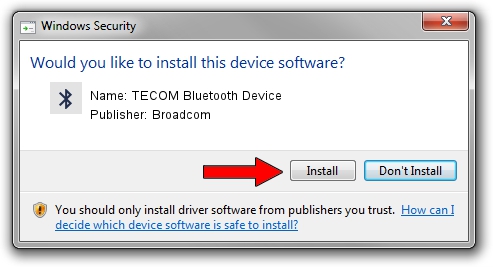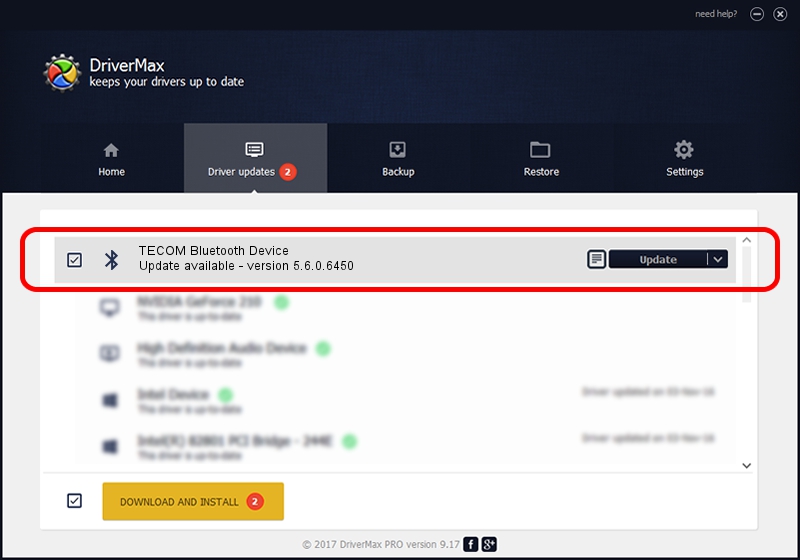Advertising seems to be blocked by your browser.
The ads help us provide this software and web site to you for free.
Please support our project by allowing our site to show ads.
Home /
Manufacturers /
Broadcom /
TECOM Bluetooth Device /
USB/VID_041E&PID_5015 /
5.6.0.6450 Dec 08, 2010
Broadcom TECOM Bluetooth Device how to download and install the driver
TECOM Bluetooth Device is a Bluetooth for Windows device. The developer of this driver was Broadcom. The hardware id of this driver is USB/VID_041E&PID_5015; this string has to match your hardware.
1. How to manually install Broadcom TECOM Bluetooth Device driver
- You can download from the link below the driver setup file for the Broadcom TECOM Bluetooth Device driver. The archive contains version 5.6.0.6450 dated 2010-12-08 of the driver.
- Start the driver installer file from a user account with the highest privileges (rights). If your User Access Control Service (UAC) is enabled please confirm the installation of the driver and run the setup with administrative rights.
- Go through the driver setup wizard, which will guide you; it should be pretty easy to follow. The driver setup wizard will scan your computer and will install the right driver.
- When the operation finishes restart your PC in order to use the updated driver. As you can see it was quite smple to install a Windows driver!
This driver was installed by many users and received an average rating of 3.9 stars out of 54349 votes.
2. How to install Broadcom TECOM Bluetooth Device driver using DriverMax
The advantage of using DriverMax is that it will setup the driver for you in the easiest possible way and it will keep each driver up to date. How easy can you install a driver with DriverMax? Let's take a look!
- Start DriverMax and push on the yellow button named ~SCAN FOR DRIVER UPDATES NOW~. Wait for DriverMax to scan and analyze each driver on your PC.
- Take a look at the list of detected driver updates. Search the list until you locate the Broadcom TECOM Bluetooth Device driver. Click on Update.
- Enjoy using the updated driver! :)

Jul 11 2016 8:23PM / Written by Andreea Kartman for DriverMax
follow @DeeaKartman