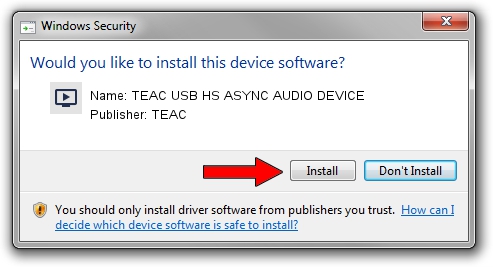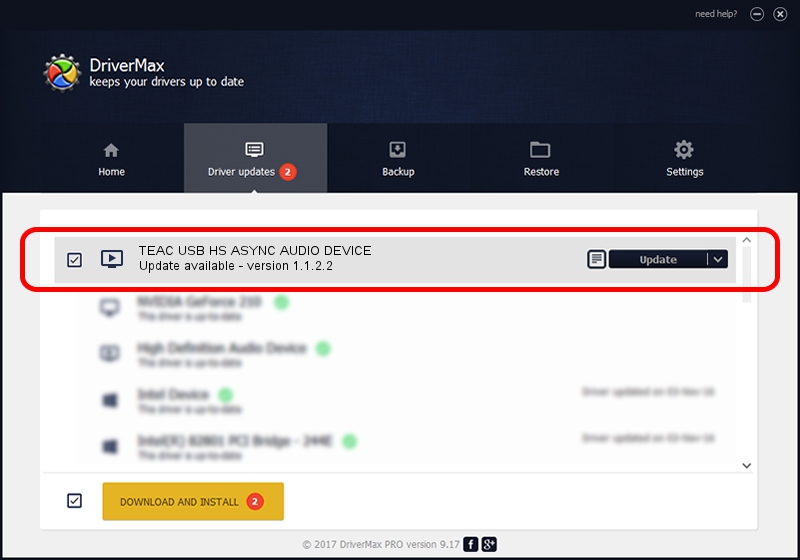Advertising seems to be blocked by your browser.
The ads help us provide this software and web site to you for free.
Please support our project by allowing our site to show ads.
Home /
Manufacturers /
TEAC /
TEAC USB HS ASYNC AUDIO DEVICE /
USB/VID_0644&PID_8038&MI_02 /
1.1.2.2 Aug 16, 2013
TEAC TEAC USB HS ASYNC AUDIO DEVICE - two ways of downloading and installing the driver
TEAC USB HS ASYNC AUDIO DEVICE is a MEDIA hardware device. The Windows version of this driver was developed by TEAC. USB/VID_0644&PID_8038&MI_02 is the matching hardware id of this device.
1. Install TEAC TEAC USB HS ASYNC AUDIO DEVICE driver manually
- You can download from the link below the driver setup file for the TEAC TEAC USB HS ASYNC AUDIO DEVICE driver. The archive contains version 1.1.2.2 released on 2013-08-16 of the driver.
- Start the driver installer file from a user account with administrative rights. If your UAC (User Access Control) is running please accept of the driver and run the setup with administrative rights.
- Follow the driver installation wizard, which will guide you; it should be pretty easy to follow. The driver installation wizard will analyze your PC and will install the right driver.
- When the operation finishes restart your computer in order to use the updated driver. As you can see it was quite smple to install a Windows driver!
File size of the driver: 48221 bytes (47.09 KB)
Driver rating 4 stars out of 3468 votes.
This driver was released for the following versions of Windows:
- This driver works on Windows 2000 64 bits
- This driver works on Windows Server 2003 64 bits
- This driver works on Windows XP 64 bits
- This driver works on Windows Vista 64 bits
- This driver works on Windows 7 64 bits
- This driver works on Windows 8 64 bits
- This driver works on Windows 8.1 64 bits
- This driver works on Windows 10 64 bits
- This driver works on Windows 11 64 bits
2. How to use DriverMax to install TEAC TEAC USB HS ASYNC AUDIO DEVICE driver
The advantage of using DriverMax is that it will install the driver for you in just a few seconds and it will keep each driver up to date. How can you install a driver with DriverMax? Let's follow a few steps!
- Start DriverMax and push on the yellow button named ~SCAN FOR DRIVER UPDATES NOW~. Wait for DriverMax to scan and analyze each driver on your computer.
- Take a look at the list of driver updates. Scroll the list down until you find the TEAC TEAC USB HS ASYNC AUDIO DEVICE driver. Click the Update button.
- That's all, the driver is now installed!

Jun 24 2016 4:16AM / Written by Dan Armano for DriverMax
follow @danarm