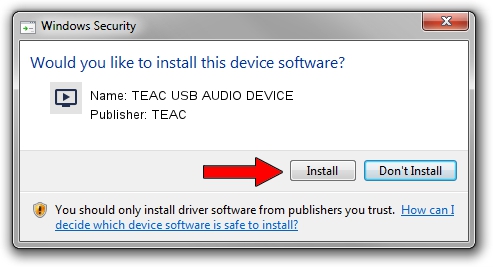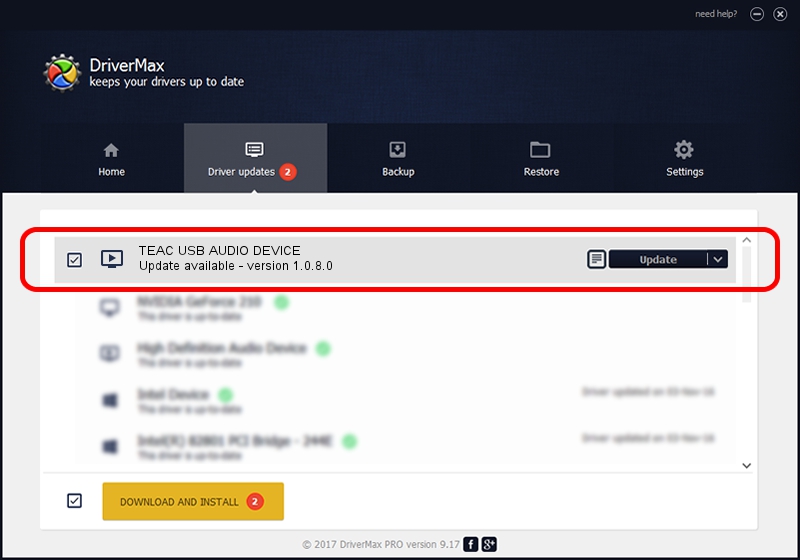Advertising seems to be blocked by your browser.
The ads help us provide this software and web site to you for free.
Please support our project by allowing our site to show ads.
Home /
Manufacturers /
TEAC /
TEAC USB AUDIO DEVICE /
USB/VID_0644&PID_8054&MI_00 /
1.0.8.0 Jun 02, 2015
TEAC TEAC USB AUDIO DEVICE - two ways of downloading and installing the driver
TEAC USB AUDIO DEVICE is a MEDIA hardware device. This Windows driver was developed by TEAC. In order to make sure you are downloading the exact right driver the hardware id is USB/VID_0644&PID_8054&MI_00.
1. How to manually install TEAC TEAC USB AUDIO DEVICE driver
- Download the driver setup file for TEAC TEAC USB AUDIO DEVICE driver from the location below. This download link is for the driver version 1.0.8.0 dated 2015-06-02.
- Run the driver installation file from a Windows account with administrative rights. If your User Access Control (UAC) is started then you will have to accept of the driver and run the setup with administrative rights.
- Follow the driver setup wizard, which should be pretty easy to follow. The driver setup wizard will analyze your PC for compatible devices and will install the driver.
- Restart your PC and enjoy the fresh driver, as you can see it was quite smple.
Driver file size: 91068 bytes (88.93 KB)
This driver was rated with an average of 4.8 stars by 92202 users.
This driver is compatible with the following versions of Windows:
- This driver works on Windows 2000 64 bits
- This driver works on Windows Server 2003 64 bits
- This driver works on Windows XP 64 bits
- This driver works on Windows Vista 64 bits
- This driver works on Windows 7 64 bits
- This driver works on Windows 8 64 bits
- This driver works on Windows 8.1 64 bits
- This driver works on Windows 10 64 bits
- This driver works on Windows 11 64 bits
2. How to install TEAC TEAC USB AUDIO DEVICE driver using DriverMax
The most important advantage of using DriverMax is that it will install the driver for you in just a few seconds and it will keep each driver up to date. How can you install a driver with DriverMax? Let's follow a few steps!
- Open DriverMax and push on the yellow button that says ~SCAN FOR DRIVER UPDATES NOW~. Wait for DriverMax to scan and analyze each driver on your computer.
- Take a look at the list of detected driver updates. Search the list until you find the TEAC TEAC USB AUDIO DEVICE driver. Click on Update.
- That's all, the driver is now installed!

Nov 11 2023 10:23PM / Written by Andreea Kartman for DriverMax
follow @DeeaKartman